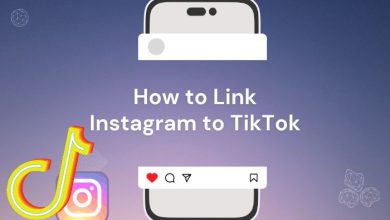The Clubhouse app is the main headline of the app news these days. This Clubhouse pin search is dedicated to downloading Clubhouse for PC.
The Clubhouse is a social network like Instagram and messengers like WhatsApp and Telegram, but with a fundamental difference! Everything is based on audio in the Clubhouse, and its membership was previously possible only by invitation. But, now there is no need for an invitation, and everyone can quickly join it.
In fact, the Clubhouse seeks to recreate a space for cordial conversations or formal conversation-based seminars online. What a tremendous Covide-19 pandemic many of us have been deprived of.
Of course, the use of video calling on various platforms for this purpose is now common. But, Clubhouse focuses specifically on this feature and the service of people like Ilan Musk, Mark Zuckerberg, Bill Gates, and other celebrities. This platform is now one of the most popular platforms. The following article is dedicated to downloading Clubhouse for PC or desktop version of Clubhouse. Join us in downloading Clubhouse for Windows.
The desktop version of Clubhouse and some Clubhouse tutorials
Download Clubhouse for PC; How to get the Windows Clubhouse version?
Although we have already done some basic tutorials about this platform in the article What is Clubhouse application, now and in this article, we intend to acquaint you with the desktop version of Clubhouse with more detailed tutorials about this application.
As you should know, at the moment, you can no longer have any restrictions, such as invitations, to join this application and talk to some famous figures in the world of entertainment. Of course, people like Ilan Musk and you can quickly become a member.
After receiving the program, all you have to do is register, introduce your interests to the application, and subscribe to the applications’ rooms based on your interests. Of course, you can also create a room to host yourself, which we discussed in detail in the tutorial on making a room in Clubhouse.
Like other apps and social networks, in the desktop version of Clubhouse, you are offered items related to your profession, expertise, or interests, and you can follow them in the Feed section.
The main menu in Clubhouse is similar to the image below, where you can search for people, letters, and keywords. It is also possible to send invitations, view events and announcements, and access profiles through this section.
Download Clubhouse for PC; How to use Clubhouse app on windows?

Install Clubhouse on Windows
Continue to download Clubhouse for PC to share more information about the desktop version of Clubhouse with you.
Download Clubhouse for PC
In this part of downloading Clubhouse for PC, we will tell you about different versions of the application and the possibility of downloading them. To download Clubhouse for Android, we recommend that you refer to its exclusive speech, which we have already discussed in Tekratoo.
In the download mode of Clubhouse for PC, I should say that such a possibility does not exist at the moment because the official desktop version of Clubhouse has not been released yet. But it does not mean that there is no way! So join me to teach you how to download on PC / Mac and how to use Clubhouse app on windowshttps://www.microsoft.com/en-us/windows
.
Steps tow download and install Clubhouse on Mac / PC
Here, we will teach you step by step how to download Clubhouse to your PC/Mac and then how to use Clubhouse app on windows.
Suppose you have experience working with mobile apps and games such as PUBG, Snapseed, Beauty Plus on your desktop, set up Clubhouse on your PC / Mac as well. Therefore, Windows compatible Android emulator can run any Android mobile application on a PC.
So, even though valid Clubhouse forms are not available for PC, you can use the mobile app with the help of emulators [the best iPhone emulator for Mac or the best Android emulators for PC] in any case. So, let us introduce you to the popular Android emulators for using Clubhouse on PC.
Bluestacks
It is one of the emulators for running Android applications on your Windows computer. Bluestacks programming is even available for Mac. In this strategy, we will use Bluestacks to download and install Clubhouse for Windows 10/8/7 PC. Take a look at the following steps.
Step 1: Download the Bluestacks app.
Step 2: The installation technique is effortless and straightforward. Then release the Bluestacks emulator.
Step # 3: Discovering Your Purpose There may be a lot of effort involved in assembling Bluestacks. Whenever it’s open, you should have the option to view the Bluestacks home screen.
Step 4: The Google Play Store will be introduced in advance on Bluestacks. On the Home screen, discover Playstore and tap on its icon to open it.
Step 5: Now, look for the program that you need to install on your computer.
Step 6: After clicking the install button, Clubhouse will install naturally on Bluestacks. You can discover the application in the list of directional applications in Bluestacks.
Now, you can double-tap the app icon in Bluestacks and start using the Clubhouse app on your computer. You can use the app in a similar way to your Android or iOS mobile phone.
If you have an APK history, there is an option to import the APK document in Bluestacks. Unfortunately, you can not download the Android app APK file directly from Google Play. However, it is recommended to use a standard strategy to install Android applications.
Send feedback to Clubhouse.
Bluestacks’ latest form comes with many shocking highlights. Bluestacks4 is six X faster than mobile. Therefore, using Bluestacks is the recommended method to introduce Clubhouse on PC. Of course, if you have a computer set up to use Bluestacks, it will be beneficial. However, you may run into a lot of problems while playing top games like PUBG.
Training to work with clubhouses

In the continuation of Download Clubhouse for PC, we intend to provide some basic training about this application and answer some critical questions. So stay tuned for more information about download clubhouse for desktop.
You may have come across the Hallway section at the Clubhouse and wondered what it is and what it does. The Hallway is the name given to the Clubhouse for the Feed page, where active online chat rooms can be seen.
By continuing to clubhouse desktop download, we want to acquaint you with the different sections of Clubhouse. Join us in the desktop version of Clubhouse.
Training of different sections of Clubhouse
Upon entering the entrance hall of the Clubhouse, we will encounter various icons and sections, which we desire to teach you how to use each of them.
In the image below, which is somewhat similar to the five-tool toolbar at the bottom of Instagram, you can see several options. It is the top menu of the Clubhouse, which is used to access the top and most used parts of the application.
The first icon on the left is the ability to search, where you can search for different people by username, name, or keywords in their profile. Then there is the envelope-like icon that is intended to send invitations to friends and acquaintances.
The calendar icon will show you the upcoming events. The notifications section, which is displayed in a famous bell-like icon, allows you to view all notifications.
Clubhouse Settings
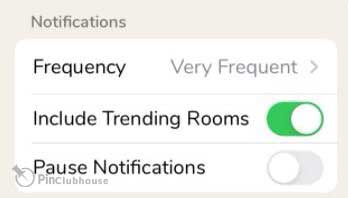
If you touch the gear icon in the profile page section, which is a familiar icon for the settings section in most applications and platforms, you will be directed to its settings. The first part is related to the announcements section, which you can see in the image below.
In the “Frequency” section, you set the frequency of the display of notifications. If the “Include Trending Rooms” option is enabled, you will receive notifications about popular rooms. It would help if you also used the “Pause Notifications” option to stop notifications.
In the following, there is a section with links outside the application. In the What’s New part, a list of the latest app updates will be available to you. For frequently asked questions and contact with the Clubhouse, you can also proceed from this section with the help of the FAQ / Contact us option.
The Report Incident option is also used to report problems or other related issues. The Services and Privacy Policy Terms of Use are also provided in the Services and Privacy Policy sections.
Clubhouse Rooms
Rooms are the central part of the Clubhouse, and to find them, and you have to scroll through the Hallway section. The important thing about this app and its rooms is that you do not see all of them, but a particular application algorithm displays them based on your interests and profession.
After entering the rooms, you will see the scene with their listeners. A list of all people present on the stage is displayed, along with the profile picture and first name. Users who registered for the past week have a party icon next to their name, and a microphone icon indicates that people’s voices are muted or muted.
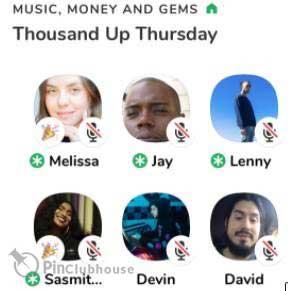
In a clubhouse, you have various icons and tools at your disposal through which people interact and talk. If you are in the room as an “Audience,” you will have the following buttons.
Select Leave to exit, and to speak, touch the hand icon to send your request to the moderator or moderator. You can also use the + sign to invite your followers to the room. If you are present in the scene by default, there is a microphone icon instead of a hand icon that you can use to speak.
Creating a room or holding an event in a clubhouse
Clubhouse and the way its rooms work should be considered a kind of podcast, of course, live and with the interaction of the participants. As soon as you create a voice chatroom and different people enter it, you can choose the topic you want and talk about it.
To create a room, touch the green button in the main Feed window. It is also possible to add a theme using the “Add a Topic” option. We recommend that you add topics to make the professional aspect of your work more specific.
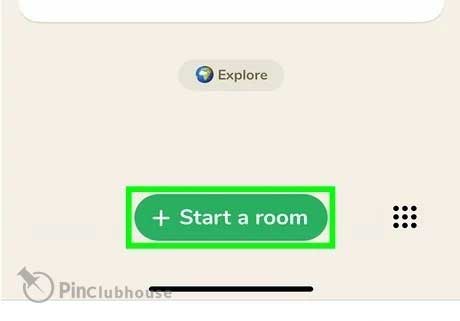
As you can see in the image above, it is possible to create rooms under specific clubs. Of course, to do this, you must be a member of those clubs, and they will allow you to do so.
Of course, if you do not want to create a room, you can create an event. For example, you might want to hold an event about your favorite topic or specialty. To set the event, you must first select the calendar icon.
It will direct you to the following section, where you must create the title of the event, the guests, the date and time of your desired event, along with the host club and other explanations. Of course, if you own the club, this will inform the club members of the event.
Profile in Clubhouse
Like all social networks, Clubhouse can introduce some of your information or services to people in your profile. You can select the profile picture from the mobile gallery or the mobile camera at the moment. You can also use Pinclubhouse to create a unique profile. And also, to download the profile, you can visit our site and download any profile you want for free only with ID Clubhouse with the highest quality and in the shortest time. you can use this tool here: clubhouse profile downloader
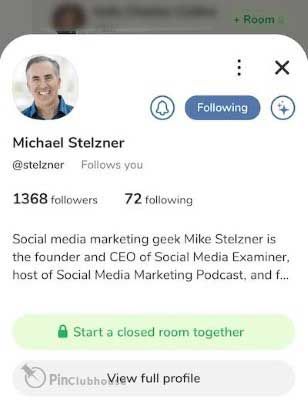
In the bio section, you can use up to 150 characters. Of course, like many social networks, you can’t use emojis or links in this section. It will display the first three lines of your bio in the rooms and for other users.
At the end of downloading Clubhouse for PC, we recommend those interested in the world of technology and applications to look at how to make money with Clubhouse, Clubhouse invitation, clubhouse desktop Linux, Clubhouse for iOS and clubhouse desktop reddit.
Clubhouse on windows; is Clubhouse available on PC? If you want to know more about the Clubhouse window version, stay with Pinclubhouse.
How to use Clubhouse on windows?
The Clubhouse app is the main headline of the app news these days. This report on Pinclubhouse is devoted to downloading Clubhouse for windows and PC. Also, read the article, how to use Clubhouse.
The Clubhouse is a new live audio chat social network like Instagram, Twitter, WhatsApp and Telegram, but different! Everything on this app is based on voice, and its membership was before possible only by invitation. But, now you don’t need an invitation. We should mention that you can’t share any photos or videos with other users on this platform. Therefore, your profile picture has the main role in this app. Click on Clubhouse profile maker to make a unique profile. Also. by clicking on Clubhouse profile downloader, download others’ profiles in high quality, full size and free.
The Clubhouse aims to recreate a room for friendly conversations or formal conversations like online seminars. During the Covid-19 pandemic, many of us used this app more.
As you know, video chatting and sharing photos on various platforms are now common. But, Clubhouse focuses on voice chat and the app for people like Elon Musk, Bill Gates, Mark Zuckerberg and other celebrities. This app is now one of the most famous platforms. This article will introduce you to downloading Clubhouse for windows, PC or desktop version of Clubhouse. Stay with us in downloading Clubhouse for Windows.
Download Clubhouse for Windows; How to get the Windows version of Clubhouse?
Although we have already accomplished some basic tutorials about this app in the article, like What is Clubhouse app. We plan to introduce you to the windows version of Clubhouse in more detail.
As you know, at the moment, you don’t have any limits, such as invitations. So you can join this app quickly and talk to famous people worldwide, like Elon Musk, and you can soon become a member.
After downloading the app, all you have to do is register. Introduce the topic of your interest to follow the rooms you like. Also, you can make room for yourself and be the host.
Like other apps and social media, the windows version of Clubhouse offers you some items related to your job, expertise, or interests. You can follow them in the Feed part.
The “Hallway” in Clubhouse is like the image down.
You can search for rooms, people and keywords in this part. Also, you can send invitations code to others, events and notifications.
Install Clubhouse on Windows
Stay until the end of this article to download Clubhouse for windows, and we will share more information about the PC version of Clubhouse.
Download Clubhouse for windows 7/8/10
Here, we will introduce you to different Clubhouse.
In the ways of downloading Clubhouse on windows, We should say that such a case doesn’t exist because the official version of Clubhouse on windows hasn’t been available yet. But it doesn’t mean that there is no way to do this! So join us to introduce you to how to download Clubhouse on windows PC / Mac and use the Clubhouse on windows. Also, read the article Clubhouse username.
Step by step guide installs Clubhouse on windows.
Here, we will introduce you step by step guide to downloading Clubhouse on windows and then how to use this platform on windows.
Set up Clubhouse on windows if you have experience using mobile apps and games like PUBG, Beauty Plus, Snapseed on your windows. Therefore, Windows consistent Android emulator can drive any Android app on a windows.
The Clubhouse app isn’t available for Windows, and you can use the mobile app version. So, let us introduce you to the famous Android emulators for using Clubhouse on windows.
Clubhouse on windows: Bluestacks
It is one of the emulators for running the Clubhouse on Windows and PC. Also, this app is available for Mac. This method will use Bluestacks to download and install Clubhouse for Windows 10/8/7 and PC. Now, look at the following guide steps.
First: At the first step, you must download the Bluestacks application.
Second: Then install it.
Third: Finding Your goal. There may be a lot of action interested in creating Bluestacks. Whenever it’s open, you have the choice to see the Bluestacks home page.
Fourth: The play store will be submitted in advance on Bluestacks. Find Playstore and tap on its icon to open it.
Fifth: Now, look for the version of the app you need to install on your PC.
Sixth: After tapping on the install, Clubhouse will install on Bluestacks. You can find the app in the list of directional applications in Bluestacks.
Now, you can open Bluestacks and start using the Clubhouse on your windows. You can use the app alternative to your Android or iOS mobile phone.
If you have an APK history, there is a choice to import the APK record in Bluestacks. You can’t download the Android app APK file instantly from Google Play. However, it is advised to use a typical method to install Android apps.
Send feedback
Bluestacks’ latest version reaches with many incredible highlights. Bluestacks is 7 X faster than mobile. Thus, using Bluestacks is the suggested way to install Clubhouse on PC. Of course, it will be useful if you have a PC set up to use Bluestacks.
Using Clubhouse on windows
In this article about Download Clubhouse for PC, we plan to supply the necessary training and answer essential questions. So stay tuned for more information about the download Clubhouse for desktop.
You may have come across the “Hallway” at the Clubhouse and wondered about it. The name of Hallway is assigned for the Feed page, where online rooms can be seen.
We want to introduce you to the different parts of the Clubhouse. Join us in the Clubhouse desktop version.
Training of different parts of Clubhouse
After opening the Hallway of the Clubhouse, we will see different icons and parts, which we want to introduce you to how to use each of them.
You can see several options in the image, somewhat like the five-tool at the bottom of Instagram. The top menu is used to access the most used parts of the Clubhouse.
The first icon on the left and upper page is the ability to search. In this part, you can search for other people by name, username or keywords in their bio or profile. Also, you have an envelope icon to send invitations to your friends and anyone you want.
The upcoming events will be shown to you by the Calendar icon. The notifications, shown in a bell icon, allow you to see all notifications.
Clubhouse Settings
If you tap on the setting icon in the profile page, a familiar icon for the settings part, it will lead you to the setting in most platforms and apps. The first part is connected to the notifications part, which you can see in the image below.
In the “Frequency”, you can set the frequency of the show of notifications. You will get notifications about trending rooms if the “Include Trending Rooms” icon is enabled. Also, for stop notifications, use the “Pause Notifications” option.
In the following, there is a part with links outside the Clubhouse. A list of the latest app updates will be shown to you in the “What’s New” part. Also, you can proceed from this part with the help of the “FAQ / Contact us” option to ask questions and contact the Clubhouse frequently.
The “Report Incident” option is also used to report issues or other related problems. Also, “Services and Privacy Policy” provides the Services and Privacy Policy Terms of Use.
Rooms of the Clubhouse
Rooms are the main part of the Clubhouse, and to find them. You have to scroll via the “Hallway”. The significant something about the Clubhouse and rooms is that you don’t see all of them, but an individual app algorithm displays them based on your interests and job.
After joining the rooms, you will see the stage with their audience and listeners. A list of all people attending on the scene is shown, along with the first name and profile picture. Users who joined for the past two weeks have a party icon on their name, and a microphone icon suggests that people’s voices are muted or unmuted.
In the Clubhouse, you have different icons at your disposal through which people interact and speak. If you are in the room as a “Listener”, you will have the following buttons.
If you want to exit, choose “Leave”. And speak by touching the “Raise hand” icon to send the request to the room moderator. Also, you can use the + icon to add your followers. There is a microphone instead of a “Raise hand” icon that you can use to talk if you are present on the stage.
Make an event on Clubhouse.
Clubhouse and the form the rooms work is like a podcast. But the difference is live audio chat and the interaction of members. When you make an audio chatroom, and different people join it, you can select a topic and talk about it.
To make a room, tap on the green button in the main Feed window. Also, you can add a topic using the “Add a Topic” choice. We suggest you add topics to make the experienced aspect of your job more detailed.
As you can see in the picture above, it is possible to make rooms in specific clubs. But you must be a member of those rooms; then they will let you do it.
Of course, if you don’t want to make a room, you can make an event. For instance, you might want to have an event about your favourite subject or topic. To make an event, first, you must tap on the calendar icon.
In the next step, you must write the title of the event, the guests, the date and time of your selected event, along the host room. But, if you own the club’s host, it will notify the club members.
Profile on Clubhouse
The Clubhouse can submit your information to other users in your profile and bio section. You can set your profile picture from your gallery or the camera at the moment. Also, you can create a unique profile by clicking on Clubhouse profile maker. Also, to download the others’ profiles, click on the Clubhouse profile downloader and download any profile you want for free only with Clubhouse ID with the highest quality and the shortest time.
On your bio, you can use only 150 characters. Also, like other social media, you can’t use emojis or links in this part. It will show the first three lines of your bio for other users.
another video help you to install clubhouse on windows easy:
Conclusion
At the end of downloading Clubhouse on desktop/ PC and windows, we suggest those interested in the world of technology and applications take a look on make money on Clubhouse, Clubhouse app invite, Clubhouse desktop, Clubhouse for iOS and Clubhouse Linux. Please share your comment with us.