How to Send Voice Messages on Telegram

Telegram is a popular messaging app designed to provide a secure, fast, and reliable communication platform. One of its main features is the chat messaging function that allows users to send text messages, photos, videos, stickers, and emojis to individuals or groups of up to 200,000 members. The chat function is highly customizable, including chat backgrounds, notifications, and fonts.
Additionally, Telegram offers a unique voice messaging function, which allows users to send voice notes up to two minutes long with just a click. This feature is ideal for situations when typing is not an option or for sending longer messages that would be cumbersome to type. Voice notes can also be played back at a later time, making it easier to tune into important messages on the go. Telegram’s chat and voice messaging functions make it a convenient and quick solution for communication, whether it’s for personal or professional purposes. Its well-designed interface, coupled with useful features, helps to ensure a smooth and secure chat experience.
Today, we will be talking about how you can send voice messages on Telegram. Before we start, if your Telegram language isn’t one you are comfortable with, visit my guide on “How to Change the Language of Telegram” to see how you can change your Telegram language.
Easy-mode
Steps on How to Send Voice Messages on Telegram – Android
Open Telegram – Open a conversation – Tap and hold on the microphone icon (or tap on the camera icon to switch it to the microphone) – Record what you want while holding your finger on it the microphone icon. Remove your finger to send the recording as a voice message or slide your finger to the left to remove the recorded voice
Steps on How to Send Voice Messages on Telegram – Windows
Open your browser/Telegram desktop app – If on the browser, enter https://desktop.telegram.org/ in your URL address bar and press enter – Log into your account – Navigate to a conversation of your choice – Click on the microphone option – A request for permission to use the microphone will pop up, click on “Allow” – Record your voice message – Once finished click on the send icon, or you can click on the trash bin to discard the voice message
Logging in via Phone number
To log in on the browser, if you choose the phone number, you will receive a code from Telegram, enter it in the empty field.
Logging in via QR Code
Open Telegram on your phone – tap on the three-line icon – Tap on “Settings” – Tap on “Devices” – Tap on “Link Desktop Device” and then scan the QR code.
Steps on How to Send Voice Messages on Telegram – Android
Now, let’s move on to see how you can send a voice message on Telegram. First, I will cover how it’s done on Android. The process is the same on iPhone. If you are on iPhone, reading this should suffice for you.
Step 1:
Find and open Telegram on your phone. It looks like a white paper rocket on a blue background which is on a white background!

Step 2:
Once in Telegram, choose a contact you’d want to send a voice message to. If you already have had a conversation with them before, then their conversation should be around somewhere. Once you found it, tap on it. Once in the conversation, tap and hold your finger on the microphone icon on the lower right side of your screen.

Step 3:
After a very short delay, a timer should start on the left side of the icon where you could type before.
- If you have something you want to say in your voice message, once the timer appears, wait around half a second and then start speaking. This will help improve the quality of your voice.
- If you don’t want to send the recorded voice for any reason, there is an option to get rid of it before sending it. Before removing your finger from the screen, slide it to the left side. As you slowly slide your finger to left, a new option will appear a red trash bin. Slide your finger toward the bin and the recorded voice will be deleted!

That concludes the part of this guide for Android users. Stick around if you want to learn how you can send a voice message on Telegram using Windows!
Steps on How to Send Voice Messages on Telegram – Windows
Now, let’s see how we can do it on Windows. It’s almost the same as what we did on Android.
Step 1:
First, you need to open a browser. You can choose any that you are more comfortable with.
- It’s better if you use an up-to-date browser, for an up-to-date browser has better security and will be able to support Telegram better.
- Google Chrome, Firefox, and Microsoft Edge are good web browsers and will be enough for what we are going to do. Microsoft Edge is installed on all Windows by default, and you can download the other two from their sites.
- Download Firefox from https://www.mozilla.org/
- Download Chrome from https://www.google.com/chrome/
- There is also a shortcut for Telegram Web you add to your desktop for quick access. When you click on it, it will open Telegram in the browser, so it’s not any different than you open it yourself.
- There is also a Windows version of Telegram. You can download the desktop version of Telegram from this address: https://desktop.telegram.org/. Once on the page, the site will automatically suggest the appropriate version for your current operating system. The process of sending a voice message on the desktop version is similar to that of Android with one difference.
- When sending a voice message, you don’t need to click and hold to record the voice message. Simply click on the record icon to start recording. Once you are done recording, click on the send icon, or you can click on the trash bin icon to delete it.

Step 2:
Once you have your browser ready, open it. In the URL at the top of your screen, enter the following address and then press enter: https://web.telegram.org/

Step 3:
Once the new page finishes loading, you will be asked to log into your account if it’s your first time with the browser. You have two different options to log into your account.
- First, you can enter the phone number with which you registered your account. You will receive a code from Telegram on your phone, and you will be asked to enter that code to log into your account.
- If you are already logged in on your phone, then you can scan the QR code shown to you on this page via the Telegram app to login into your account.

Step 3.1:
To log in using the QR code, first, open the Telegram app on your phone.

Step 3.2:
Once Telegram is opened, tap on the three-line icon in the upper left corner of your screen to open a new menu. Then tap on and open “Settings.”

Step 3.3:
Under the “Settings” tab, find and tap on “Devices”.

Step 3.4:
On the new page, you will be presented with an option to scan the QR code provided to you by Telegram Web. Tap on “Link Desktop Device”, this will open a QR code scanner. Scan the Telegram Web code and you will be logged into your account. Also, you can see all other active sessions you have. You can delete them here to disconnect that instant of connection.

Step 4:
Once you’re logged into your Telegram account, choose a conversation you want to send a voice message in. Once in the conversation, find and tap on the record option in the lower right corner of your screen. It looks like a white microphone and blue background.

Step 5:
Once you found the icon, tap on it. Depending on your internet connection and your system’s computing power, it might take a few seconds for you to receive a request from your browser for access to your microphone. It should appear on the upper left corner of your screen. Once it does, click on “Allow”.

Step 6:
Once you grant the permission, Telegram will start recording your voice message. Once you are done recording, click on the blue icon similar to Telegram’s icon to send the voice message.
- You can discard the voice message by clicking on the trash bin icon next to the send option.
- Before you send a voice message, make sure your microphone is connected to your computer, and it’s been properly set up.

As I said the process is the same. There are only a few different steps compared to when you send a voice message on Android. You probably have some questions, take a look at FAQ and you might find your answer there.
FAQ (Frequently Asked Questions)
Q: Is this feature available for free?
A: Yes, this feature is available for free. Most of the features on Telegram are free. Only some of the more advanced features are premium only.
Q: Why can’t I send voice on my Telegram on Android/iOS?
A: There are different possibilities.
- If you have been reported by different users for abusing certain features of the app, there is a chance parts of these features have been disabled for you.
- Make sure your Telegram is up-to-date. If you are using Telegram on Android, open Play Store on your phone and search for Telegram. You can check to see if you have the latest version. If you are using Telegram on iOS, open the App Store and do the same thing.
- There is a chance Telegram doesn’t have enough access on your phone to record voice, and that’s why it can’t send voice. To fix this problem:
- Open “Settings” on your phone.
- Navigate to “Apps”
- “Apps” again
- Find and tap on Telegram
- Find and tap on “Permissions”
- Check if it has permission to use the “Microphone”
- If not, tap on the microphone permission and change the setting to allow Telegram access to your microphone
Q: Why can’t I send voice on my Telegram on Windows?
A: There are different possibilities.
- If you have been reported by different users for abusing certain features of the app, there is a chance parts of these features have been disabled for you. You can always create a second account to bypass this problem. See my other guide about having two accounts on the same device for more information: “How to Have Multiple Telegram Accounts on a Single Device.”
- Have you checked if your microphone has been plugged into the right socket? To know for sure that your microphone is working properly:
- Open “Voice Recorder” – You can do so by searching for it in the search bar on the lower left corner of your screen.
- Once the voice recorder is open, click on the microphone icon to start recording. Alternatively, you can press “Ctrl + R” to start the recording. Once it starts, say a few words. Then end the recording and listen to the voice. If your microphone has recorded what you said, then your microphone is plugged in correctly and is working properly.
- Similar to Android/iOS, either the Telegram app or your browser might be lacking access to the microphone. To see if they have permission to use a microphone:
- Inside the search bar on the lower left corner of your screen, search the following and press enter: “choose which apps can access your microphone”
- A new page should open. On the new page, you can see all the programs that can use your microphone and whether they have access to the microphone or not. Look for your browser and Telegram app and give them permission, if they don’t have it already.
Q: Instead of the microphone icon, my phone has a camera icon and records video when I hold on to it. What do I do?
A: To switch to audio recording, simply tap on the camera icon, and it will change to microphone allowing you to record and send voice messages.
Q: I wanted to delete the voice message, but I sent it by mistake. Can I delete it?
A: Yes. You can delete a message on Telegram for both the person you sent it to and yourself. If they haven’t seen it yet, they never will either. You can also send self-deleting messages. Look here to find out more: “How to Enable Auto-Delete Messages in Telegram.”
Conclusion
Telegram is one the best instant messaging social platforms out there. One wouldn’t be wrong to even assume Telegram is the very best. It offers many different features such as sending audio and video, stickers, and other formats. You can also create groups and channels which can host up to 200,000 people. You can create bots based on your needs. There are lots of other things you can do as well. Today, I explained how you can send a voice message on Telegram on Android and Windows, what some of the problems you might face and how you can fix them, and some general information about permissions. Hope you found this guide useful. Good luck!


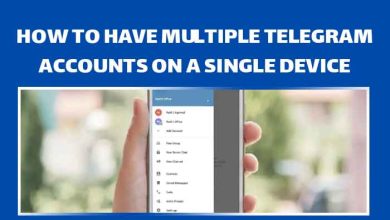

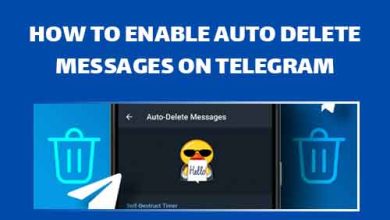

One Comment