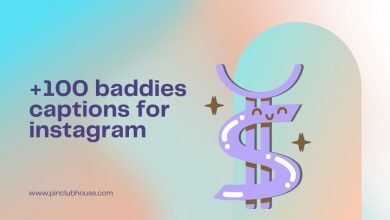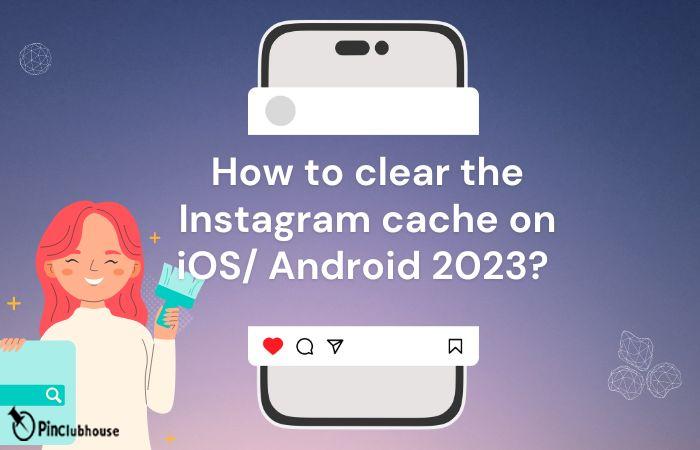
It’s time to clear the app’s cache if you’ve noticed that Instagram frequently crashes, stops updating, or won’t load your feed or Stories. Additionally, it frees up memory on your phone, which is crucial for smartphones with limited memory. Keep reading to discover how to do this on your Android or iPhone smartphone. Stay with Pinclubhouse.
How to clear the Instagram cache on iOS/ Android 2023?
A smartphone’s internal memory stores temporary files and page copies in the cache folder. Typically, these consist of the user’s preferences, previously downloaded content, cookies, and reports of completed tasks. Also, read poll on Instagram. These enable the device and the Instagram app to operate more quickly.
The cache is crucial for quick content display and for minimizing cellular data usage. The Instagram app loads some pages from the cache rather than the network over the internet. The app operates quickly because of this.
But once the memory is full, the Instagram app may stop working or operate slowly, display errors, crash, stop updating, or stop loading content. Also, click on the swipe up on Instagram. The answer could be to update the app. However, you must frequently clear Instagram’s cache to get it back to normal.
What occurs if you empty Instagram’s cache?
To put it briefly, the Instagram data that was downloaded automatically will be removed. Most of these are the images and videos you saw while browsing Instagram. They won’t remain in your phone’s memory. To delete all of your histories, click on the delete search history.
Your profile messages, pictures, and videos are still available. This is because they are stored on Instagram servers rather than on your computer.
How to delete the Instagram cache on an iPhone
Only by completely reinstalling Instagram is it possible to clear the cache on an iPhone. The majority of the cache will then be deleted after that. Your account settings will be preserved, so all you have to do is log in. Do you want to remove your followers? Tap on the remove follower on Instagram.
On an iPhone, go to settings, delete the app, and clear the cache.
- General, press.
- Select iPhone Storage.
- Tap Delete App.
If you tap “Offload App,” the application will be deleted, but its cache will continue to exist.
Remember to reinstall the Instagram app after clearing the cache.
How to delete the Instagram cache on an Android device
Android users are more fortunate because they don’t have to delete apps like iPhone users to clear the Instagram cache. Also, read delete secondary Instagram account. You can clear the data in your phone’s settings if you are one of these fortunate men.
Here’s how to clear the Instagram cache on an Android device:
- Go to the Applications and Notifications.
- Make public the entire list.
- Choose the Instagram.

- Go to the storage.
- Click Clear cache.
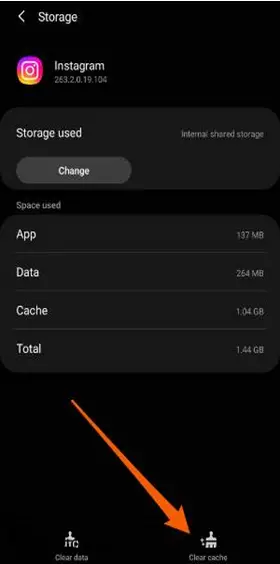
The applications that clear Instagram’s cache.
The phone’s memory storage can be cleared using a variety of applications. They eliminate temporary and unnecessary files. However, we caution you that they only eliminate duplicate contact information and unused images and videos.
Some of the Instagram caches may be cleared. In other words, you can use the apps to free up memory space. However, they won’t assist you if the app freezes or has errors; if that’s the case, you should reinstall it.
The apps for clearing the cache are available on Google Play or AppStore. You should look up “Instagram cache cleaner” and pick the app that appeals most to you. Remember to look at its rating and reviews! Also, read delete Instagram messages on direct.
How to clear the Instagram cache on your iPhone?
You should also be aware that iOS does not permit users to clear the cache of any app; however, we can Offload the app, which is similar to clearing the cache.
Follow these steps to clear the Instagram cache on your iPhone.
1. Click Settings, then select General.
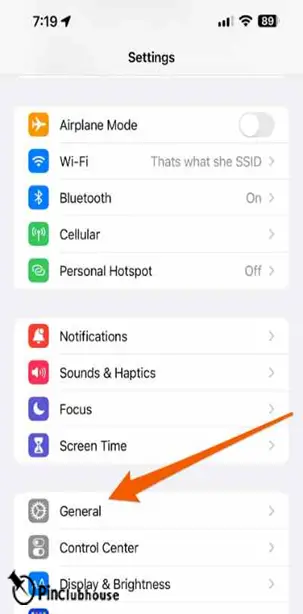
2. Click iPhone Storage.
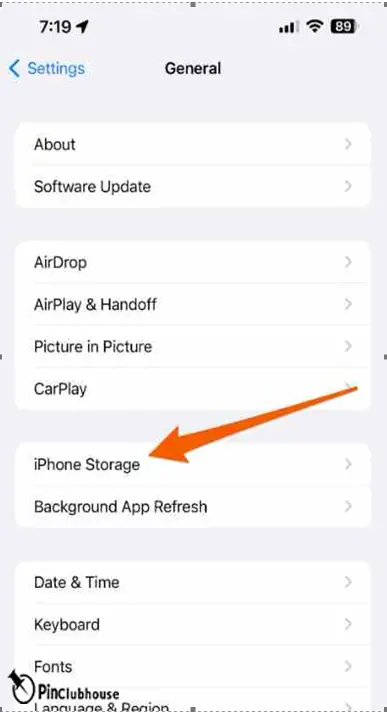
3. You can view all the information on your iPhone in this location. Find Instagram by scrolling a little bit.

4. Select Instagram from the list, then select Offload App.
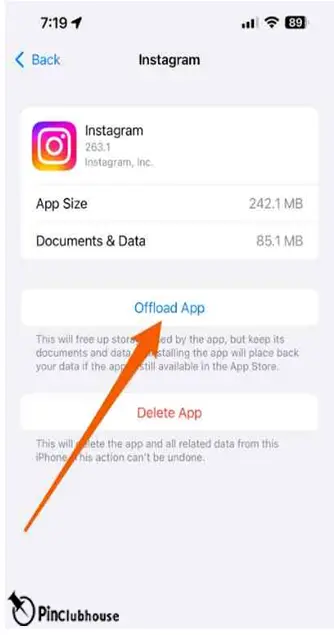
It will clear the Instagram cache and free up some space on the iPhone. Additionally, this will remove the Instagram app from your iPhone, necessitating a new installation. You don’t need to start over because the iPhone already has the necessary information stored, so don’t worry.
This is how to clear the Instagram cache on an iPhone. If it still doesn’t accomplish what you need, you can tap on the Delete Instagram app and reinstall it. The Instagram cache cannot be cleared directly on the iPhone, just like it cannot.
How to clear Instagram cache without deleting the app
IOS and Android devices make it very simple to clear your Instagram cache. You only need to adhere to these guidelines.
- On your Instagram profile, tap “Settings.”.
- Click the “Security” button.
- To clear your search history on an iPhone or Android device, tap “Clear Search History.”.
- Press “Clear All.”.
How to delete your Instagram search history
Your Instagram search history is another piece of information that you should remove. This could speed up the app’s performance and free up a small amount of memory. However, privacy is the primary goal of the clearing.
On Instagram, there are two ways to delete history. They differ in how you access the list of queries. However, in both scenarios, the outcome will be the same.
In the Explore Page
From the Explore page, you can quickly clear the list of queries. Using the web browser on a computer is also an option, as well as using an iPhone or Android smartphone.
You can delete your Instagram search history by following these steps:
- Navigate to Settings in the Instagram app.
- Click Account right now.
- Click on the Browser Settings.

- In front of “Browsing Data,” click Clear. The Instagram browser will have its cookies and cached data cleared.
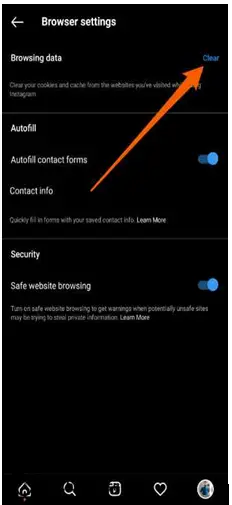
The list is also accessible from your profile page. You can delete all of the history or just a specific query.
- Toggle the three lines.
- Visit Your activity.
- Selecting Recent searches.
- Select Clear all.
The cross button here also allows you to delete a single search term. Analyze the preceding directions.
Conclusion
If you use Instagram frequently, data from the app will inevitably continue to build up on your device. And if you want the app to run faster, you must often clear the cache.
You shouldn’t, however, go overboard and regularly delete Instagram data. It is better to clear it as needed when the application crashes or operates much more slowly than usual.
FAQs of Clear Instagram cache
How to clear the Instagram cache on Samsung?
Tap on Storage after scrolling down. You can see how much Storage the app cache uses on the following screen. You can also access the app list in the Settings menu on phones made by manufacturers other than Samsung. To instantly remove all the temporary files the app has stored, tap Clear cache in the lower right corner.
How to clear Instagram cookies?
You only need to adhere to these guidelines.
- Your Instagram profile should have a “Settings” button.
- Choose “Security.”
- To clear your search history on an iPhone or Android device, tap “Clear Search History.”
- Press “Clear All.”
Where is the Instagram cache file?
They are saved in the data/data/com Instagram folder. You need root access to open the folder at android/cache/images.