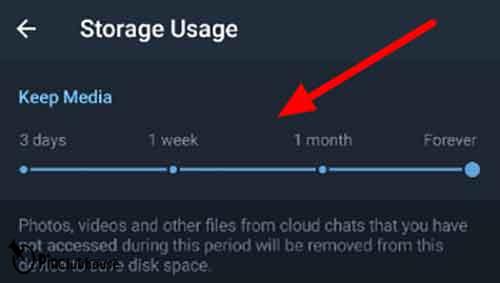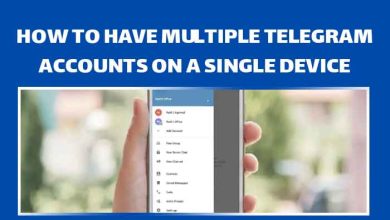How to Enable Auto Delete Messages on Telegram

Telegram is a cloud-based instant messaging app that has garnered a reputation as a secure and privacy-focused platform, rivaling other messaging apps like WhatsApp and Signal. It offers a range of features that make it a popular choice among users, including file sharing, voice and video messaging, and group chats that can accommodate up to 200,000 members.
Easy-mode
Steps on How to Enable Auto-Delete on a Conversation – iOS
Open Telegram – Open “Settings” – Open “Privacy and Security” – Open “Auto-Delete Messages” – Set your desired time, you can choose custom time from “Set Custom Time” – Tap on “Enable Auto-Deletion”
Steps on Enabling Auto-Delete Messages for Specific Chats – iOS
Open Telegram – Choose a chat and open it – Tap on the chat name on top – Tap on “More” – Tap on “Enable Auto-Delete” – Select your desired time and confirm
Steps on How to Enable Auto-Delete on a Conversation – Android
Open Telegram – Tap on the three-line icon – Open “Settings” – Open “Privacy and Security” – Tap on “Auto-Delete Messages” – Set your desired time, you can choose custom time from “Set Custom Time” – Tap on “Enable Auto-Deletion”
Steps on Enabling Auto-Delete Messages for Specific Chats – Android
Open Telegram – Choose a chat and open it – Tap on the chat name on top – Tap on the three-dot icon – tap on “Auto-Delete” – Set your desired time, you can choose custom time from “Set Custom Time”
Steps on Setting Telegram to Auto-Delete Files – Android & iOS
Open Telegram – Tap on the three-line icon – Open “Settings” – Tap on “Data and Storage” – Open “Storage Usage” – Move the slider to left to decrease or right to increase the time
Steps on Setting Telegram to Auto-Delete Files – Windows
Open Telegram – Tap on the three-line icon – Open “Settings” – Open “Advanced” – Open “Manage Local Storage” – Move each slider to left to decrease or right to increase size or time
What is Telegram’s Auto-Delete Feature?
Telegram is also known for its ability to keep messages encrypted end-to-end, so only the sender and the recipient can access the messages. This makes it a great option for those who value privacy and security. One of its standout features is its self-destruct timer or auto-delete message function. This feature allows users to set a timer for their messages to disappear after a certain period, ranging from 24 hours to as little as two seconds. This ensures that private chats remain confidential and that sensitive information is not stored on the app or shared with unauthorized users.
Why Would You Want Messages to Auto-Delete?
Having such an option to set messages for auto-deletion is a great feature. But why would you want that? Several reasons come to mind.
- When you send a message, you might want it to be available to the recipient only for a limited time. It’s most useful when something like a timed event is involved. Imagine there is a meeting. It’s going to start in one hour and lasts for one hour and a half. So, a total of two and a half an hour is to be considered. You send a message to your friend and set the timer for auto-deletion to two and a half an hour because there is no point in him coming to the meeting when it’s over!
- Maybe you want to send a message to someone, and you don’t want them to have access to it later again. Something like not wanting the message to be seen by others.
- The third reason is similar to the second from a different point of view. You still don’t want the message to be seen by eyes other than the ones it was meant to. This time, however, it’s not because they would show the message to someone else, but because someone else might take a look at them without permission. If the message is auto-deleted, there is nothing to look at!
- The auto-delete feature also works with files and voice messages. If you want to send a file or voice message but don’t want it to be accessible after a certain period, you can use this feature. Take a look here at my other guide to learning how to send voice messages on Telegram: “How to Send Voice Message in Telegram.”
Steps on How to Enable Auto-Delete on a Conversation – iOS
Now, let’s see how you can enable this feature on iOS, and Android. All three are quite similar, but there are some small differences which is why I decided to go over each separately. Before we start, you might need to adjust Telegram’s language to the one you are most comfortable with. If that’s the case, take a look here at my other guide to learn how you can do it: “How to Change the Language of Telegram.”
Step 1:
First, locate and open the Telegram app on your phone. It looks like a white paper rocket on a blue circular background, which is again on a white background.
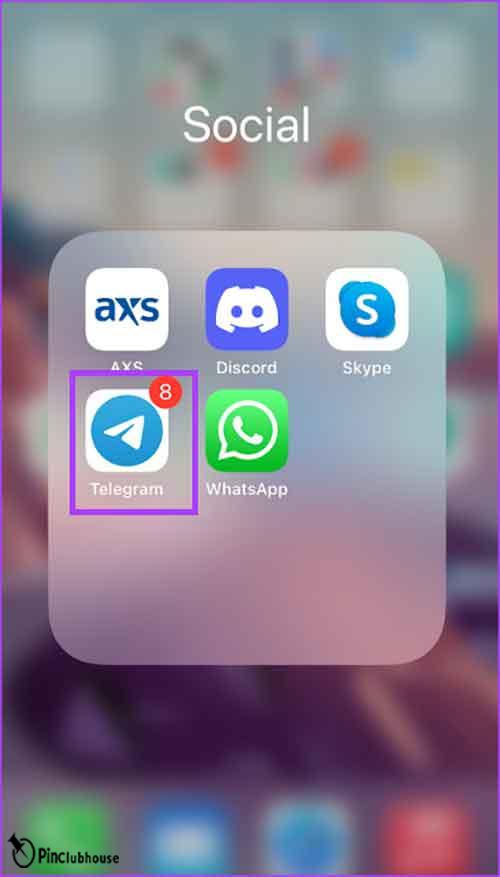
Step 2:
From the lower right corner of your screen, find and tap on “Settings.”
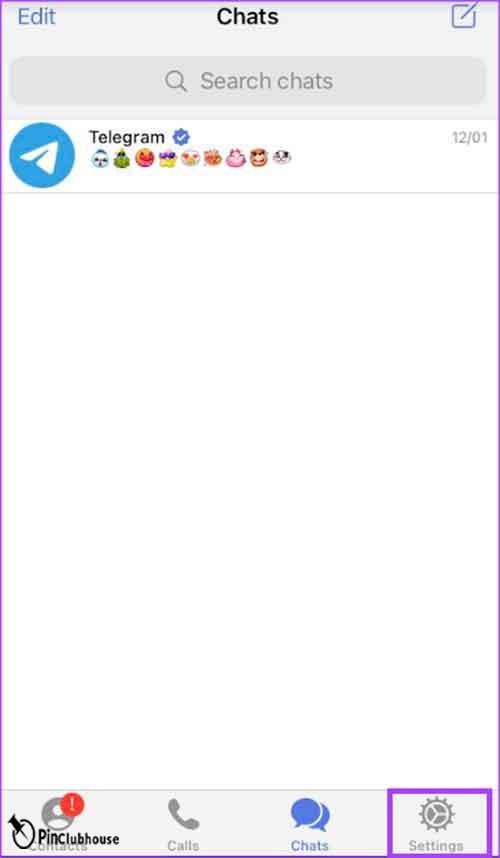
Step 3:
Once on the “settings” page, you might need to scroll down a bit to find an option called “Privacy and Security.” Once you find it, tap on it.

Step 4:
Tap on “Auto-Delete Messages.”
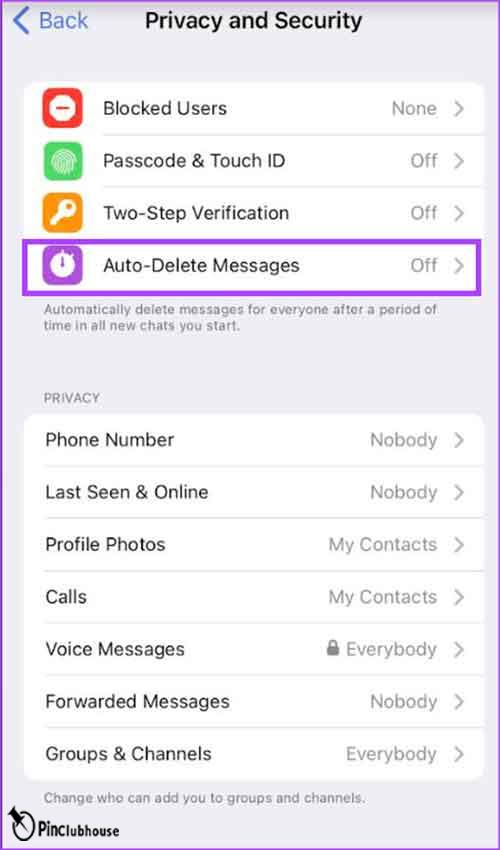
Step 5:
As you can see, the self-destruct timer has been set to off by default. To activate it, choose a duration available to you.

Step 6:
If you don’t like the durations available on default, you can choose the option “Set Custom Time” to choose the duration of your choice to be set. Once you have chosen the durations, tap on “Set Auto-delete.”

Step 7:
Once you choose to set the auto-delete feature into effect, you will be asked for confirmation. If you are sure about activating it, tap on “Enable Auto-Deletion”, or tap “Cancel” to go back.
- Please note that upon the activation of this feature, all your new messages in your new private chats and your new groups will be automatically deleted after the chosen duration has been spent.

These are the steps you need to follow on iOS to activate the auto-delete feature on Telegram. However, what if you want your messages to be auto-deleted only in one conversation or group? Read the next section to find out your answer.
Steps on Enabling Auto-Delete Messages for Specific Chats – iOS
Sometimes, you want your messages to be auto-deleted for only certain chats. The previous section explained how this feature is activated to affect all of your private chats and new groups. This section explains you can activate it to only affect one private chat or group.
Step 1:
Find and open Telegram on your phone.

Step 2:
Tap on a chat you want to activate this feature on.

Step 3:
On the upper center of your screen, tap on the name you see.
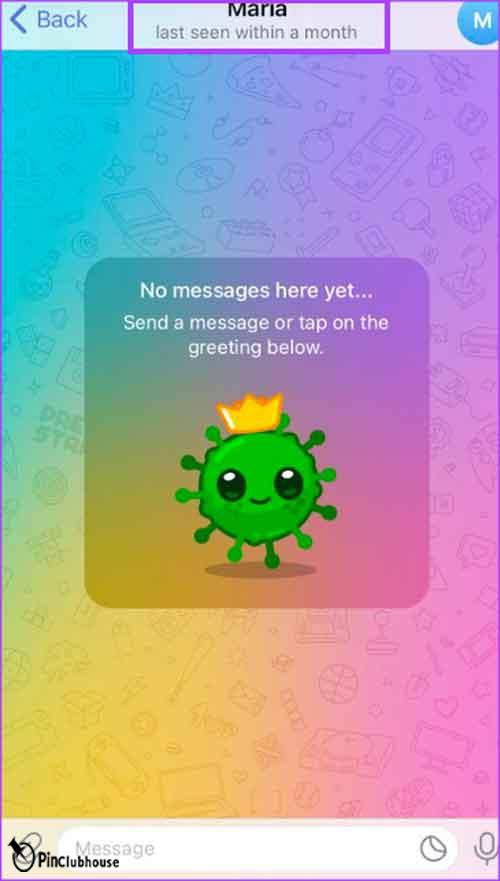
Step 4:
On the right side of your screen, find the option “More” with a three-dot icon and tap on it.
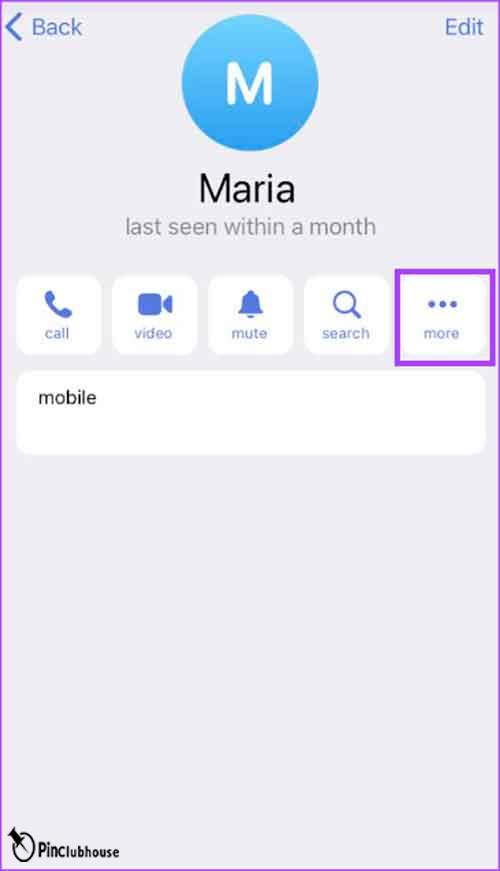
Step 5:
A drop-down menu should open once you tap on it. Find and tap on “Enable Auto-Delete.” Similar to the last section, choose the self-destruct time you want and confirm for it to take effect.
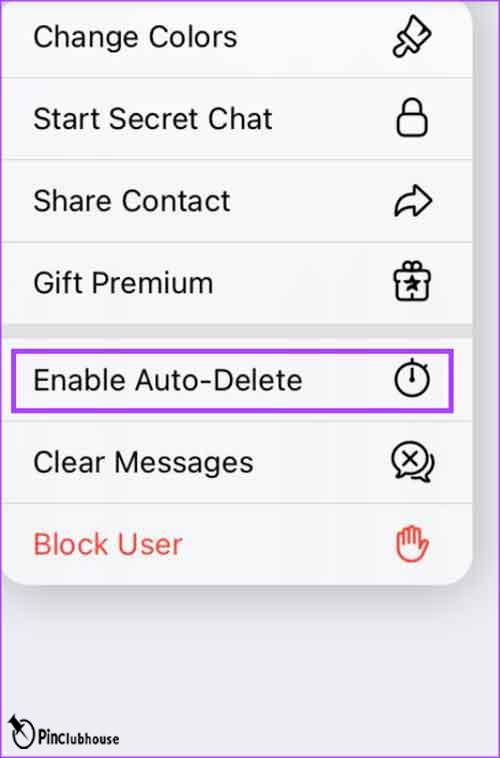
Steps on How to Enable Auto-Delete on a Conversation – Android
With the process thoroughly explained on iOS, it’s now time to divert our attention to its sister OS, Android. The process is fairly the same on Android, with only minor differences.
Step 1:
Find and open Telegram on your phone.
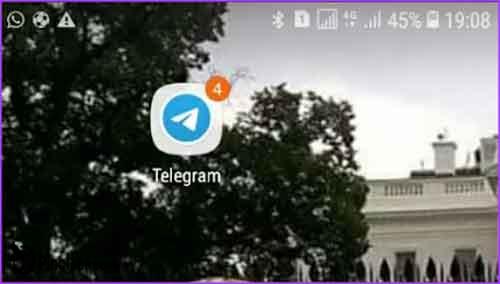
Step 2:
Once you open Telegram, tap on the three-line icon located in the upper left corner of your screen.

Step 3:
Once you do, a new menu should appear. Find and tap on “Settings.”
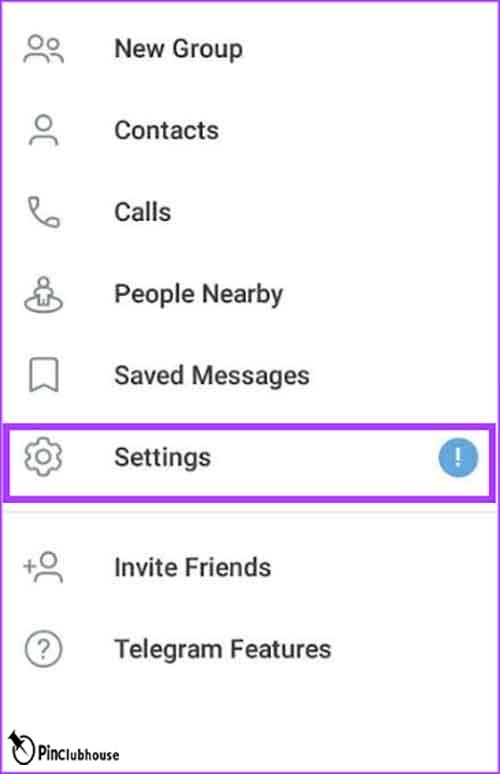
Step 4:
Once in “Settings”, find and tap on “Privacy and Security.”
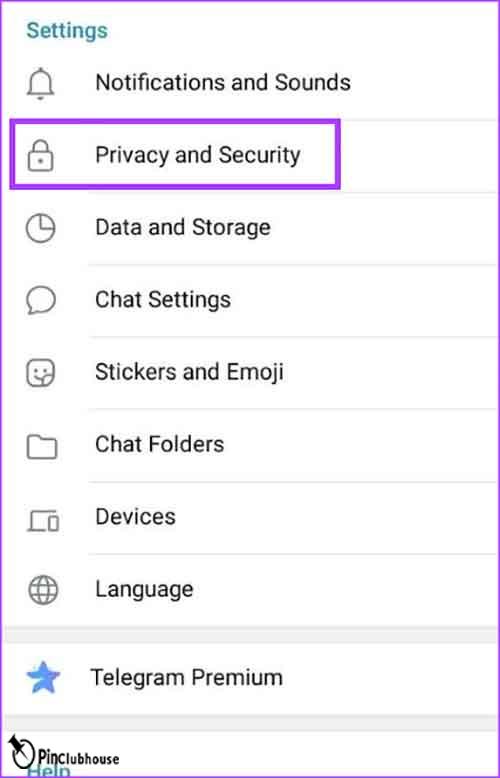
Step 5:
Under the “Security” tab, find and tap on “Auto-Delete Messages”.

Step 6:
Self-destruct timer is set on or off by default. You can change it to your desired duration. If your desired duration isn’t among the options you see, tap on “Set Custom Time” to choose a duration of your liking. Once you select the time you want, tap on “Set Auto-Delete.” Afterward, you will be asked to confirm your decision. If you are sure about activating it, tap on “Enable Auto-Deletion”, or tap “Cancel” to go back.
- Please note that upon the activation of this feature, all your new messages in your new private chats and your new groups will be automatically deleted after the chosen duration has been spent.

So, those were the steps you needed to follow on Android to activate the auto-delete feature on Telegram. However, what if you want your messages to be auto-deleted only in one conversation or group? Read the next section to find out your answer.
Steps on Enabling Auto-Delete Messages for Specific Chats – Android
Read this section to learn how you can activate the auto-deletion of your messages on only one conversation or group.
Step 1:
Find and open Telegram on your phone.
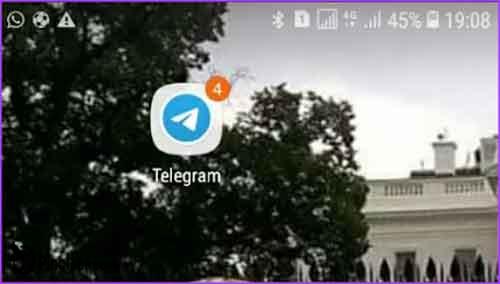
Step 2:
Tap on the chat of your choosing. Once in the chat, tap on the name you see in the upper middle of your screen.
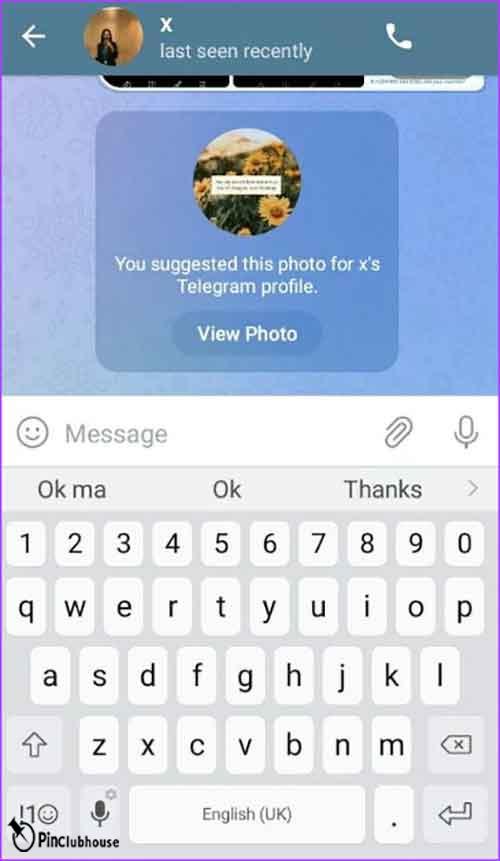
Step 3:
From the upper right corner of your screen, tap on the three-dot icon.

Step 4:
A drop-down menu should appear. From the options available, tap on “Auto-Delete.”
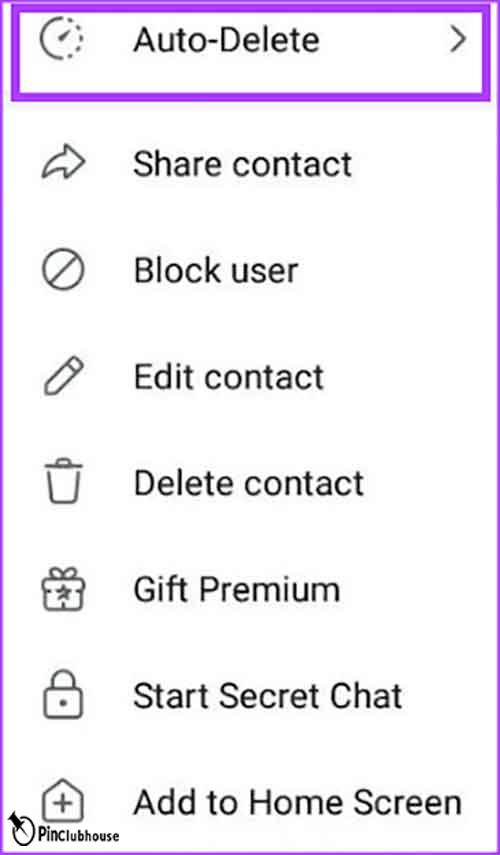
Step 5:
Now, choose your preferred self-destruct timer. If the shown times aren’t to your liking, tap on “Custom” to set your desired time.
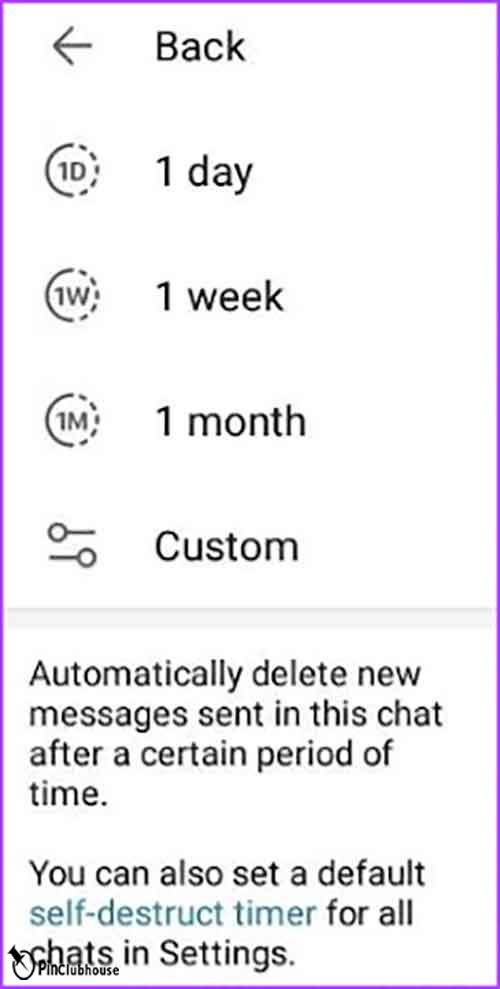
That’s pretty much everything you needed to know to activate the auto-delete messages feature on your Telegram, whether you are an Android user or an iOS user. If you have any questions, take a look at FAQ!
Does Telegram Automatically Delete Files?
We just saw how you can set Telegram to automatically delete your sent message after a certain duration. Your messages can contain files such as pictures, media, and voices. These files can take up space on your phone even after their respective message has been deleted. Lucky for you, there is a similar process for these files where they are automatically deleted by Telegram if you want.
Steps on Setting Telegram to Auto-Delete Files – Android & iOS
Follow these steps to learn how you can set your Telegram to delete files after a set time has passed. The process is the same for both Android and iOS, but it varies for Windows.
Step 1:
Find and open your Telegram.
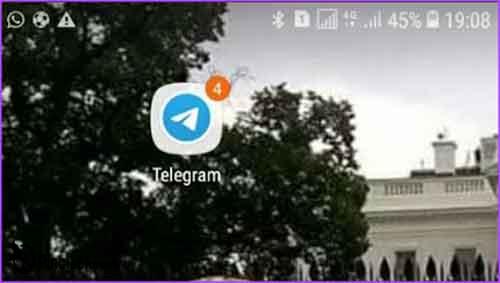
Step 2:
Once your Telegram is open, locate the three-line icon in the upper left corner of your screen and tap on it.

Step 3:
Once you tap on it, a new menu should appear before you. Among the options, tap on “Settings.”
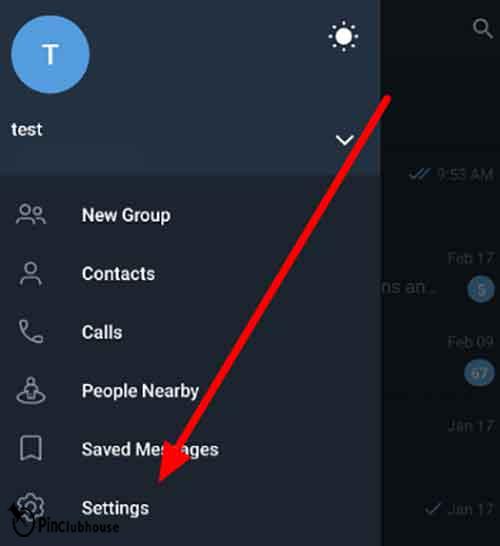
Step 4:
Under the “Settings” tab, find and tap on “Date and Storage.”

Step 5:
Under “Disk and Network Usage”, tap on “Storage Usage.” You can adjust the slider to change the time you’d like Telegram to keep your files. Slide left to decrease the time, and slide right to increase the time.
Steps on Setting Telegram to Auto-Delete Files – Windows
If you use Telegram on your computer, then things are a bit different.
Step 1:
Open the Telegram app on your computer. Once open, click on the three-line icon in the upper left corner of your app window. Once the new menu opens, click on “Settings.”
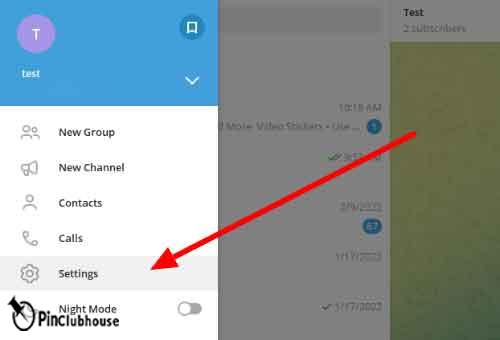
Step 2:
From the settings, click on “Advanced.”
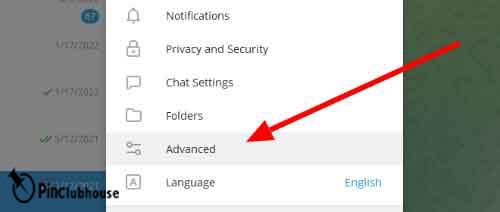
Step 3:
Now click on “Manage Local Storage” under “Data and Storage Section.”

Step 4:
Unlike Android, you have more options here.
- You can set a “Total Size Limit.” When the total size of Telegram files reaches the limit, the oldest files are automatically deleted to keep the size under the defined limit.
- You can also set a “Media Cache Limit”. This is the amount of space you allow your Telegram to occupy from your memory. If you have a low-memory device, I suggest you set it to a low number so it won’t interfere with your system’s other functions.
- Similar to Android, you can set a time limit. After this time has passed all files older than the set time will be deleted automatically.
- In each case, move the slider to the left to decrease the amount, or move it to the right to increase the amount.

FAQ (Frequently Asked Questions)
Q: I have a channel. I want the files I send to be auto-deleted after a period, but I want my other messages like text or voice messages to remain. How can I do it?
A: The auto-delete feature doesn’t work like this. If you activate it, it will delete everything you send after the time has passed. However, there are two ways to get it done:
- Although inconvenient, you can manually delete the files you send. To do so, tap and hold your finger on the message you want to delete. There should be a trash bin icon on the upper right corner of your screen, tap on it. Mark the option “Delete for Everyone” and tap on “Delete.”
- A more convenient way is to create a second account. After that, join your channel or group and give the newer account admin access. Then, proceed to the setting to activate the auto-delete feature. Once active, you can send any file you want to be auto-deleted with the new account and those you want to remain with the old account. Take a look at my other guide to learn how you can have multiple Telegram accounts on one device: “How to Have Multiple Telegram Accounts on a Single Device.”
Q: Can admins delete chat history in Telegram?
A: Yes, admins can delete or clear the chat history of their channels or groups. You can also do the same in your chats.
Q: Why do messages in Telegram disappear?
A: There are different possibilities.
- If it’s your message that disappeared:
- Check your settings and chat settings to make sure the auto-delete feature isn’t active.
- You might have deleted the message yourself and can’t remember it now.
- When in a channel or group, depending on their access, admins can delete your messages if they want.
- If the message disappearing belonged to someone else:
- They might have had their auto-delete feature active. The duration of the message expired, so it was auto-deleted.
- They might have manually deleted some messages and used the option the delete the message for you as well. There is also the chance you deleted their messages.
- If you are in a group, an admin might have deleted their messages.
Q: How can I stop Telegram from auto-deleting messages?
A: To stop Telegram from auto-deleting your messages, you have to go to where you went at first to set the setting for auto-deletion. Depending on your choice, you have to either repeat the steps in the “Steps on How to Enable Auto-Delete on a Conversation” section of this guide to reverse the effect or in “Steps on Enabling Auto-Delete Messages for Specific Chats.”
Conclusion
Telegram is one the best instant messaging social platforms out there. One wouldn’t be wrong to even assume Telegram is the very best. It offers many different features such as sending audio and video, stickers, and other formats. You can also create groups and channels which can host up to 200,000 people. You can even set Telegram to auto-delete your messages. Today, I explained how you can set Telegram to auto-delete your messages for all chats or specific chats on Android and iOS, how you can set to delete files after a certain time has passed on Android and Windows, and I also explained some common problems and questions in this matter. Hope you found this guide useful. Good luck!