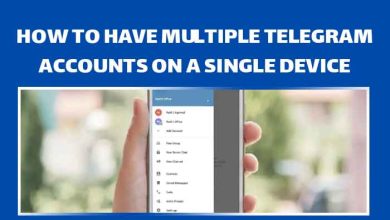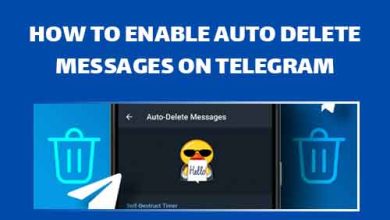How to Change Language on Telegram
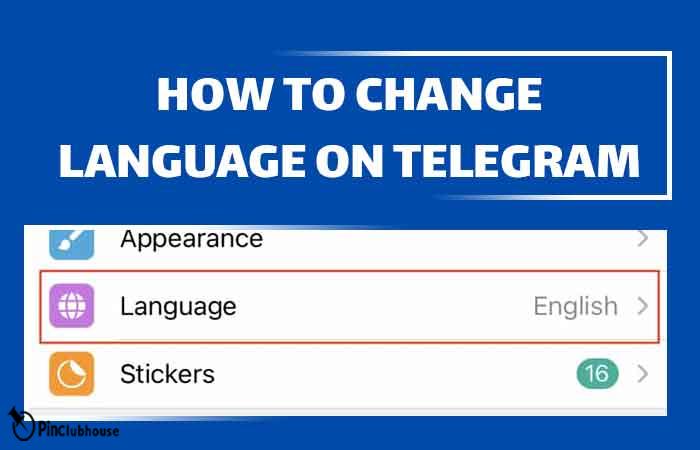
Telegram is a popular messaging app that offers a wide range of features. It allows users to send messages, voice notes, videos, images, and files, and create groups for up to 200,000 members. It also offers end-to-end encryption for private conversations, making it an attractive option for those who value their privacy. Furthermore, Telegram offers a range of customization options, such as the ability to create custom themes and stickers, and users can also create their own bots to automate certain tasks.
Did you know that one of the interesting features Telegram offers to its users is called “Auto-Delete Messages.” You can set a timer for them and they self-destruct, leaving no trace behind. If you are curious to find out more, take a look at my other guide about this topic: “How to Enable Auto-Delete Messages in Telegram.”
One of Telegram’s most interesting features is its changing language feature. This feature enables users to seamlessly switch between different languages while using the app. For example, one could be chatting in English and then switch to French, and the entire interface and keyboard will switch to French as well. This makes it easier for multilingual users to communicate with their friends and family in different languages without having to go through the hassle of changing the language settings every time.
Easy-mode
Steps on How to Change Language on Telegram – Android & iOS
Open Telegram – Tap on the three-line icon – Open “Settings” – Tap on “Language” – Choose the language of your choice
Steps on How to Change Language on Telegram – Telegram Web
Open your browser – Enter https://desktop.telegram.org/ in your URL address bar and press enter – Log into your account – Tap on the three-line icon – Open “Settings” – Tap on “Language” – Choose the language of your choice
Logging in via Phone number
To log in on the browser, if you choose the phone number, you will receive a code from Telegram, enter it in the empty field.
Logging in via QR Code
Open Telegram on your phone – tap on the three-line icon – Tap on “Settings” – Tap on “Devices” – Tap on “Link Desktop Device” and then scan the QR code
Steps on How to Change Language on Telegram with Bots
Open Telegram – Open user search function – In the search box, type “@langbot” – Tap on the bot – Start a chat with the bot – Select the language of your choice – Select the platform of your choice – Download the file – Tap on the three-dot icon on the sent message – Choose “Apply Localization file”
Steps on How to Change Language on Telegram – Android & iOS
Before we proceed with the steps, let me tell you that this guide is based on Android, but it is the same for iOS users. Some visuals may slightly vary, but the steps are the same. After this part, I will explain how the process is done on Windows.
Step 1:
Open Telegram. It looks a like white paper rocket on a blue circle with white background.
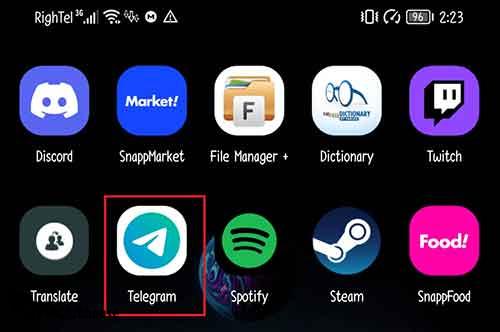
Step 2:
Once the app opens, look for the three-line icon in the upper leftmost corner of your screen and tap on it.

Step 3:
After you tap on the said icon, a new menu should open. Find and open “Settings.”
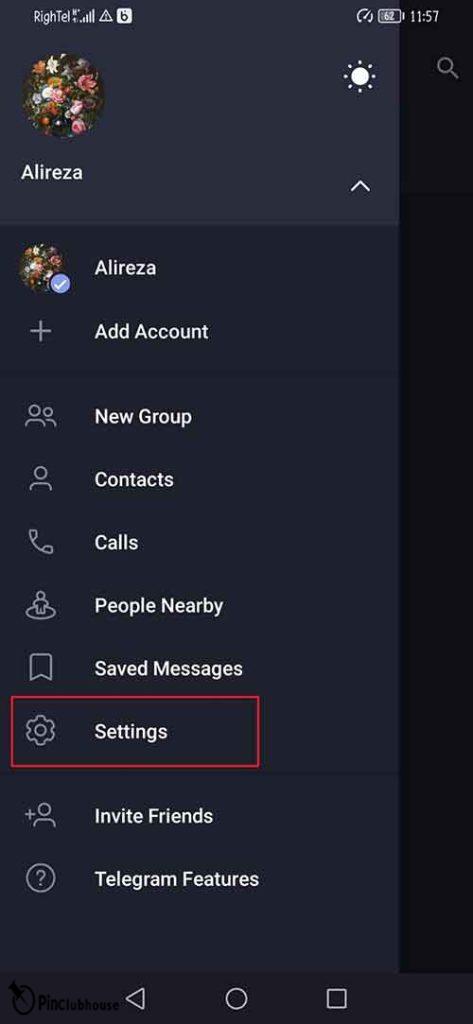
Step 4:
Scroll down and find “Language” under “Settings.”
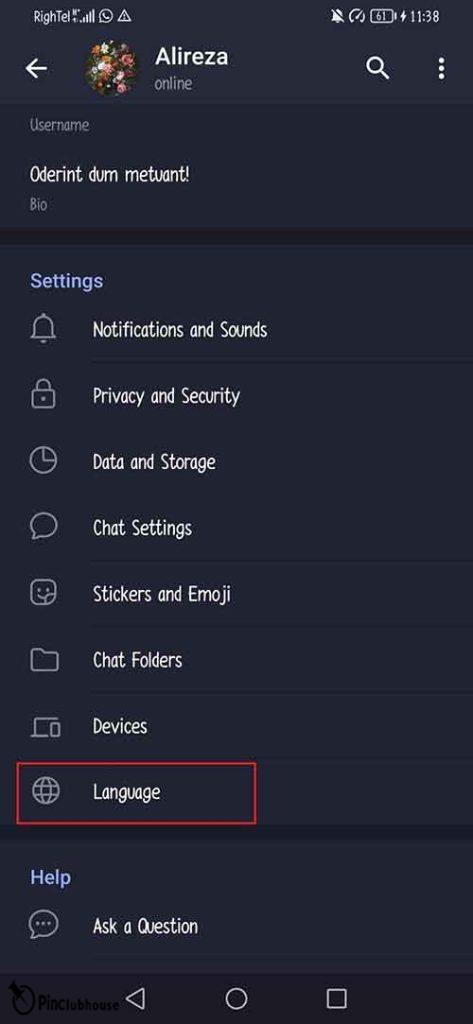
Step 5:
You can choose the language in which you wish to view Telegram from now on. All language names are shown both in the current language and in their form. If you are having trouble finding your desired language, use the glass icon in the upper rightmost corner of your screen to search for your language.
- Please note that changing Telegram’s language will not affect your keyboard. You will not be able to type the Korean alphabet by setting your desired language to Korean!
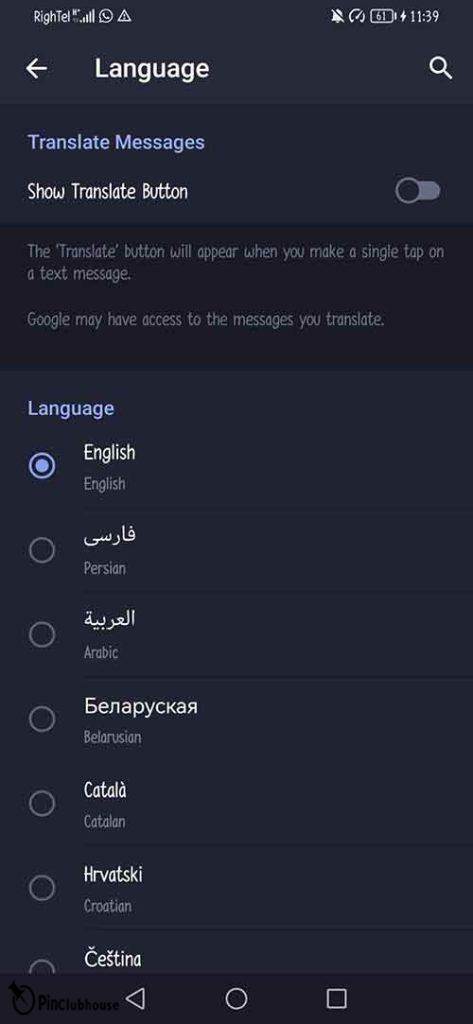
If you are or want to be a subscriber on any channel using a foreign language that you do not know, changing the Telegram language will not help. However, using the same method, you can activate Telegram’s translation system by activating the “Show Translate Button”. However, this requires you to exit the current channel and that means you might not find it again. To be able to access it again, we suggest you get the link to one of the channel’s posts. If you do not know how it is done, take a look here at my other guide to learn how you can get a Telegram Channel post link: “How to Get a Telegram Channel Post Link”.
Steps on How to Change Language on Telegram – Telegram Web
Now let’s how the process is done on Telegram Web. Please bear in mind that the steps slightly vary for K and Z versions of Telegram Web. As for the desktop version, you can follow the same steps you did for Android and iOS.
Step 1:
First, you need to open a browser. You can choose any that you are more comfortable with.
- It is better if you use an up-to-date browser, for an up-to-date browser has better security and will be able to support Telegram better.
- Google Chrome, Firefox, and Microsoft Edge are good web browsers and will be enough for what we are going to do. Microsoft Edge is installed on all Windows by default, and you can download the other two from their sites.
- Download Firefox from https://www.mozilla.org/
- Download Chrome from https://www.google.com/chrome/
Step 2:
Once you have your browser ready, open it. In the URL at the top of your screen, enter the following address and then press enter: https://web.telegram.org/.
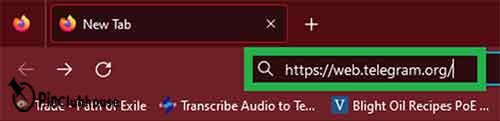
Step 3:
Once the new page finishes loading, you will be asked to log into your account if it is your first time with the browser. You have two different options to log into your account.
- First, you can enter the phone number with which you registered your account. You will receive a code from Telegram on your phone, and you will be asked to enter that code to log into your account.
- If you are already logged in on your phone, then you can scan the QR code shown to you on this page via the Telegram app to login into your account.
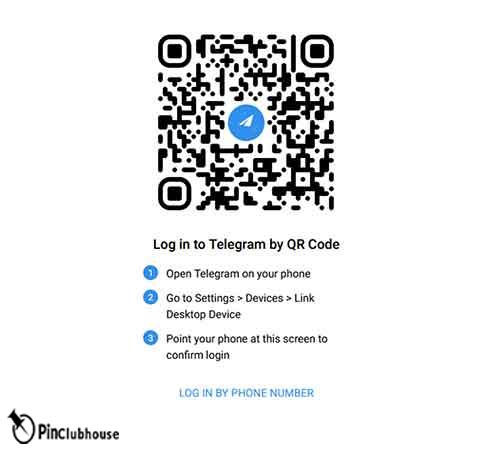
Step 3.1:
To log in using the QR code, first, open the Telegram app on your phone.
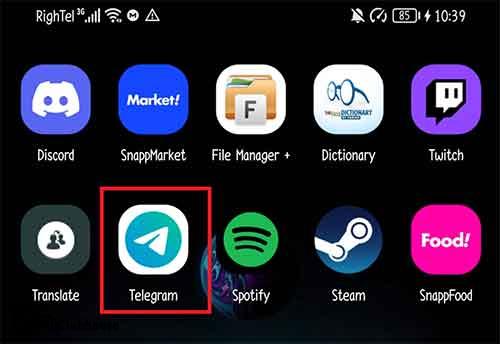
Step 3.2:
Once Telegram is opened, tap on the three-line icon in the upper left corner of your screen to open a new menu. Then tap on and open “Settings.”
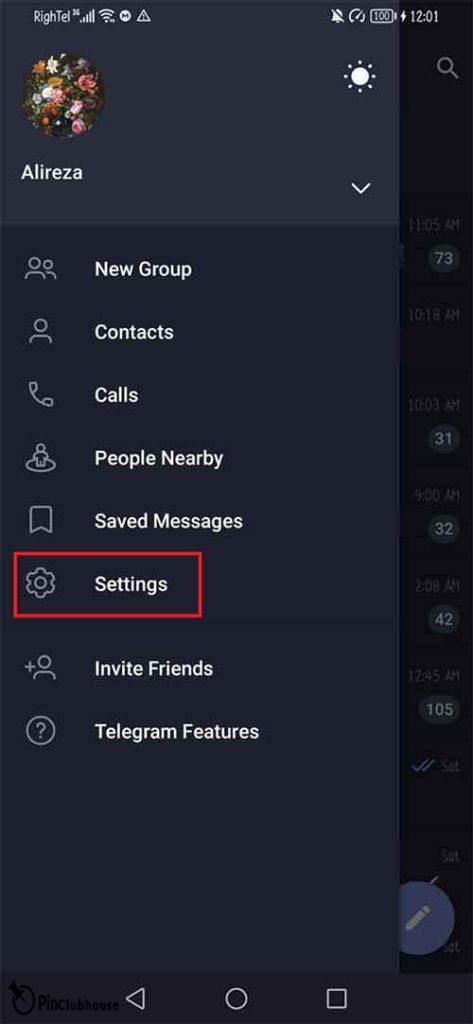
Step 3.3:
Under the “Settings” tab, find and tap on “Devices”.
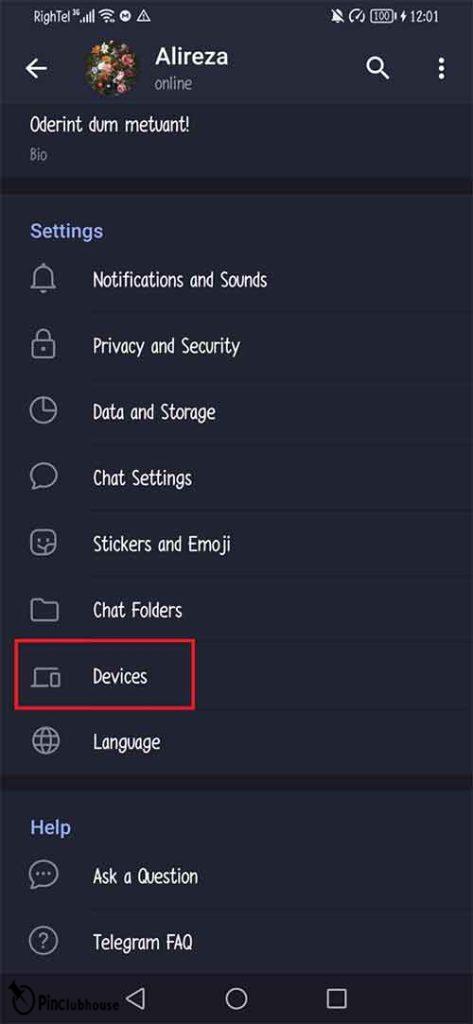
Step 3.4:
On the new page, you will be presented with an option to scan the QR code provided to you by Telegram Web. Tap on “Link Desktop Device”, this will open a QR code scanner. Scan the Telegram Web code and you will be logged into your account. Also, you can see all other active sessions you have. You can delete them here to disconnect that instant of connection.
Are you interested to know more about devices and how you can have more than one account on your device at a time? Take a look at my guide here to find out how you can have multiple accounts on a single device: “How to Have Multiple Telegram Accounts on a Single Device.”

Step 4:
Once you are logged into your Telegram, click on the three-line icon in the upper leftmost corner of your screen.
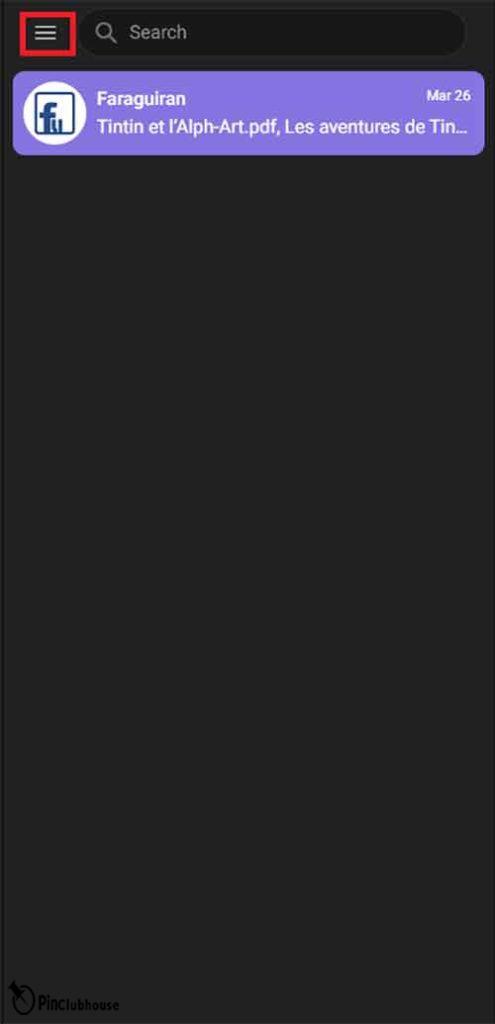
Step 5:
Unlike Android, a small menu should open here. Click on “Settings.”
- If you wish, you can also switch to the Z version from here. Most people find the K version to be easier to interact with.

Step 6:
Unlike Android, the newly opened page will not cover you whole page. It will only cover the left-side menu. From this menu, find and click on “Language.”
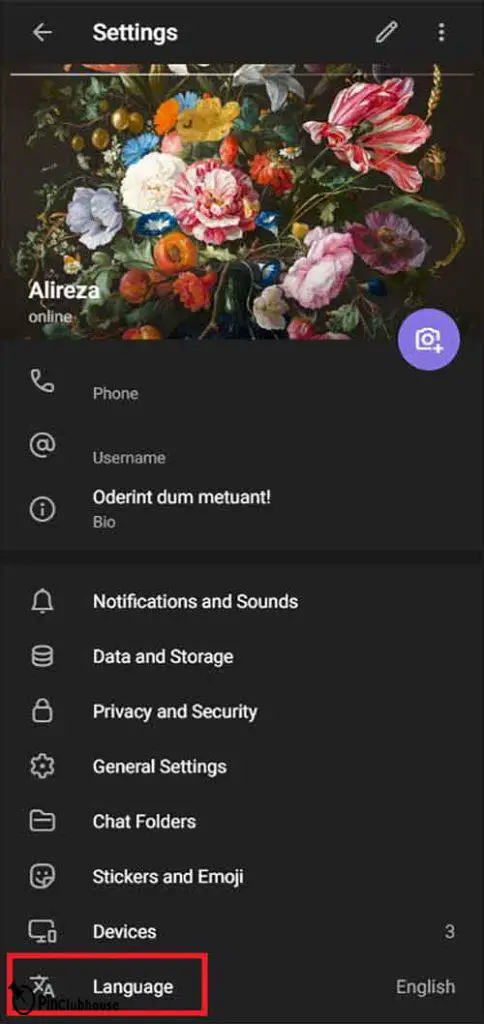
Step 7:
Now choose the language you want your interface to be displayed in from now on. Also, unlike Android, you do not have a search function here, so you will have to search for the language of your choosing manually.
Pro tip: While using the browser, press “Ctrl + F” the on your keyboard at the same time. Or you can activate this function by clicking on the three-dot icon located on the upper rightmost corner of your browser tab, and then clicking on “Find…”. Once the search bar shows up, search the language you want. If it is available, it will be highlighted.
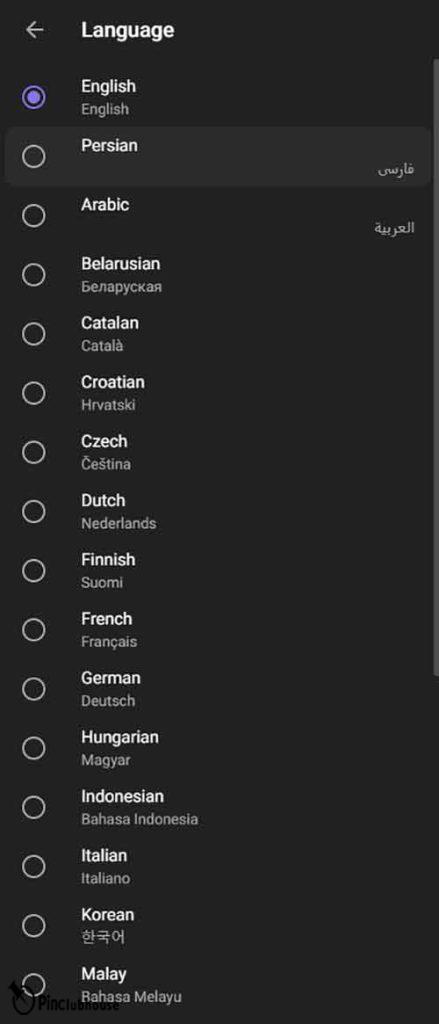
Steps on How to Change Language on Telegram with Bots
The ability to create and use bots is one of the key features that distinguishes Telegram from other instant messaging apps and gives it an edge over them. It is also possible to change the language on Telegram with the help of bots. Please note that this method is the same on all platforms.
Step 1:
Open Telegram on the platform of your choice. Once it is opened, tap on the magnifier in the upper right corner of your screen.
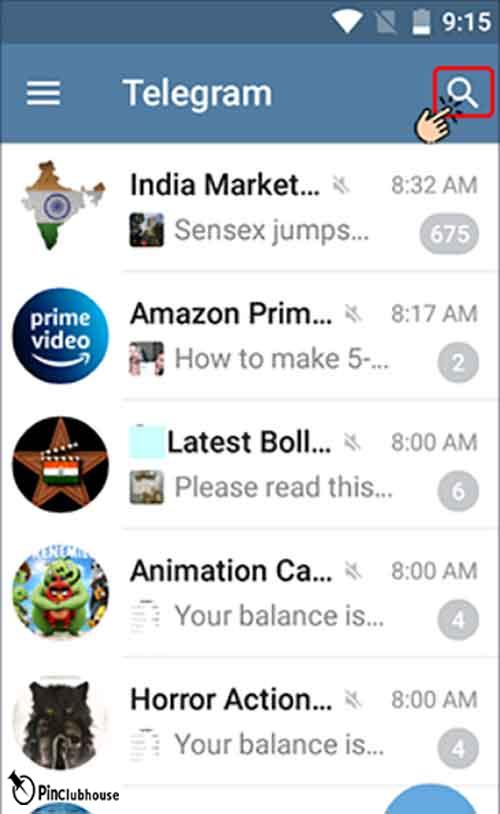
Step 2:
In the search field above, type “@langbot” and tap on the result found. This should open a chat with a bot named “Telegram Languages.”

Step 3:
Tap on the “Start” button.
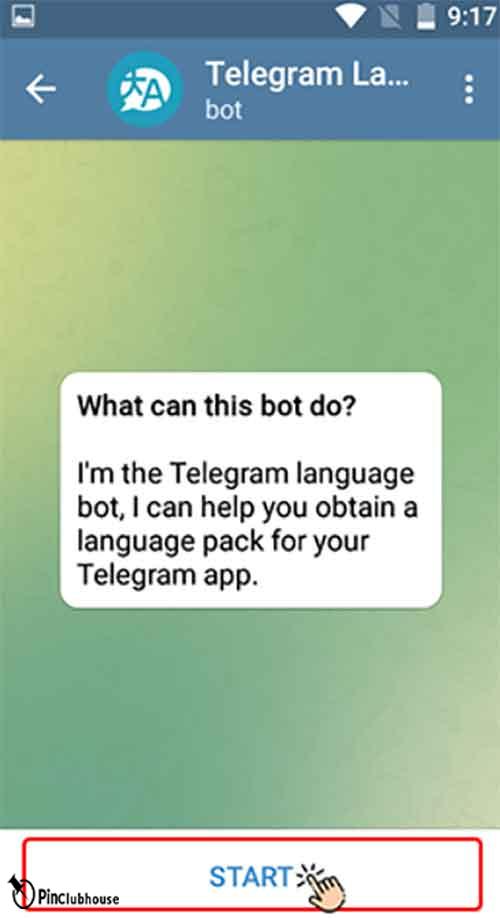
Step 4:
After tapping on start, the bot will show different languages available. Choose the language you wish to add.
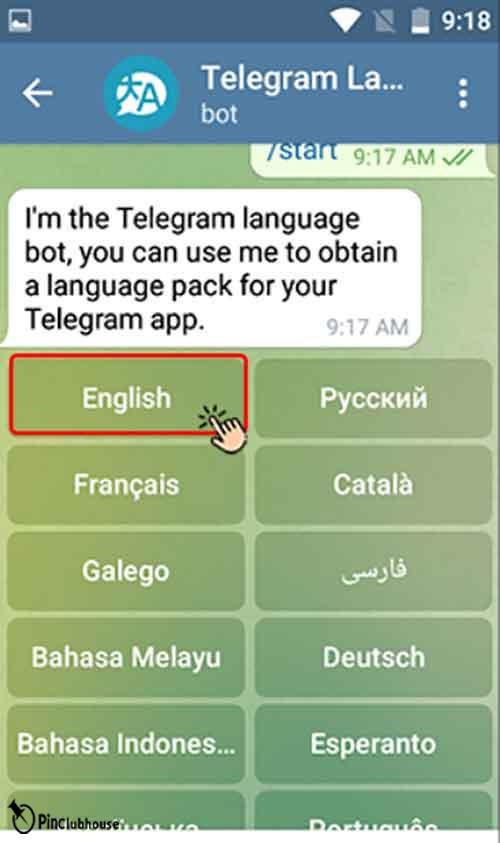
Step 5:
Then you have to choose the platform of your choice. If you want, you can select another platform and apply the next steps there to change the language on that device.
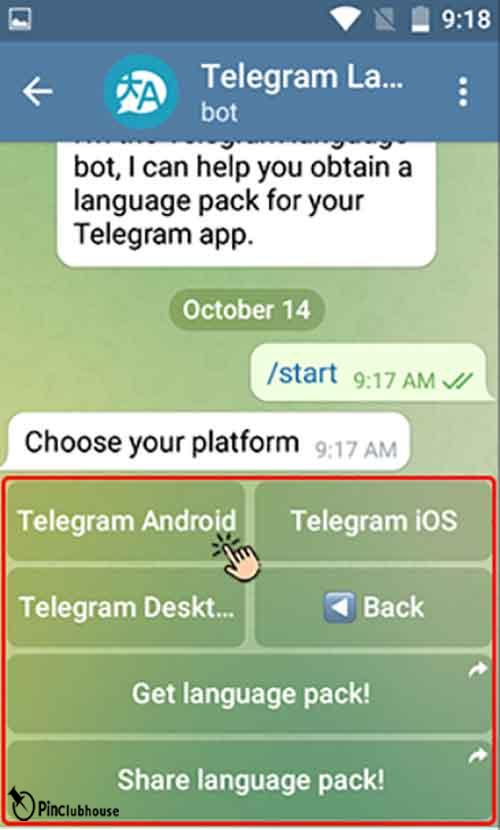
Step 6:
Once you have selected your desired language and the platform of your choice, a file will be sent to you. Download the file and tap on the three-dot icon in the upper right corner of the sent message.
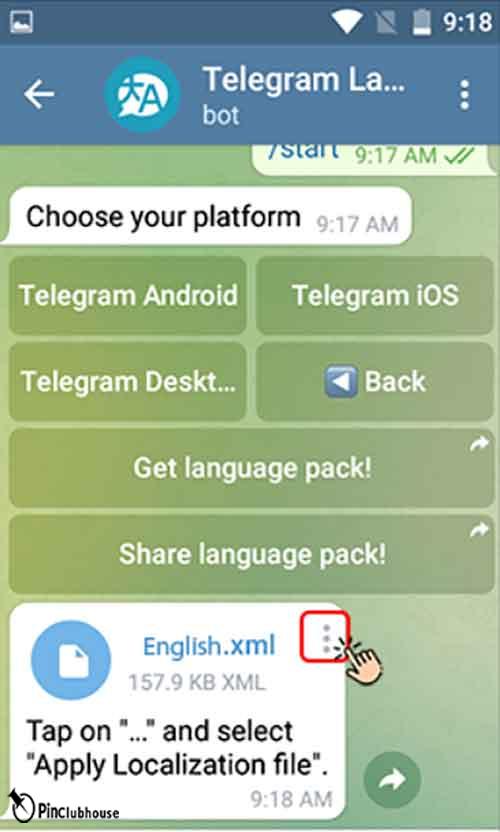
Step 7:
The steps you need to follow may vary depending on the version and the platform of choice. However, the sent message will clarify things for you. In our case, as Android, we have to choose “Apply Localization file”.
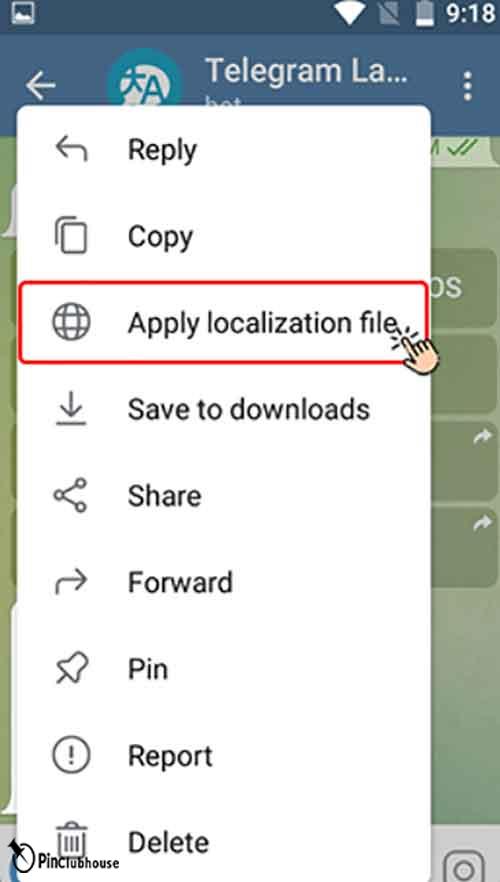
Step 8:
Choose the language in which you wish your Telegram to be displayed.

That is everything for now! Check FAQ answers to your possible questions.
FAQ (Frequently Asked Questions)
Q: After logging in on a computer, I received a message on my phone saying there was a log into my account, but I did not receive the same message on the computer. Have I been hacked?
A: Rest easy, everything is all right. In the older versions of Telegram, if you logged into your account with a PC, something like this would have happened. We suggest you update your Telegram to the latest version. If you are on Android, use Play Store. If you are using iPhone, then use App Store.
Q: Does my keyboard’s language also change when I change Telegram Language?
A: No, your keyboard language will remain unchanged. If you want to add/remove any language on your keyboard, you have to do it from your settings.
Q: Is it safe to use the translate function?
A: If you use this function, you are granting Google access to any message you choose to be translated. I assume it should be safe.
Q: My Telegram does not have the language option. What should I do?
A: Please upgrade your Telegram to the latest version. Use the Play store if you are an Android user, App Store if you are an iOS user, or Microsoft Store if you use Telegram on Windows. Alternatively, you can download the latest version for any platform from https://telegram.org/apps.
Conclusion
Telegram is one the best instant messaging social platforms out there. One would not be wrong to even assume Telegram is the very best. It offers many different features such as sending audio and video, stickers, and other formats. You can also create groups and channels which can host up to 200,000 people. You can even change the Telegram language to almost any language in the world. Today, I tried to explain how the process is done on different platforms such as Android and Windows. I also gave some tips and answered some common questions on the matter. Hope you found this guide useful! See you.