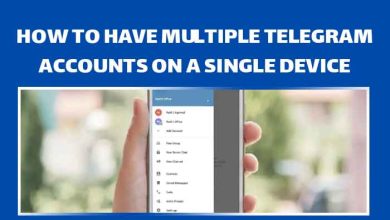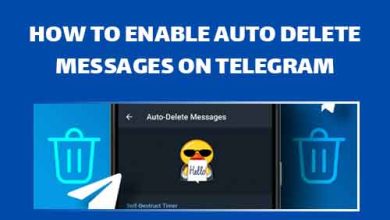How to Get a Telegram Channel Post Link

Telegram is a messaging app that was launched in 2013. It has become popular largely due to its security and privacy features. Telegram messages are encrypted and the app allows for secret chats with end-to-end encryption. Its features include the ability to send and receive text, audio, video, and document files. Telegram also allows for groups with up to 200,000 members and channels that can broadcast messages to unlimited subscribers. It also supports voice and video calls. Other features include customizable usernames, the ability to pin messages, and an “unsend” option that allows messages to be deleted within 48 hours of being sent.
What is Telegram Channel Post Link?
A Telegram channel post link is a hyperlink specifically created to share a post from a Telegram channel with others. It allows the user to easily share the post on different platforms, including social media, messengers, emails, and websites. The link typically takes the recipient directly to the post, allowing them to read the message, view the accompanying image or video, and participate in any discussions or polls. It’s a convenient way to share information and promote a channel’s content to a larger audience.
Easy-Mode
How to Get a Telegram Channel Post Link? – Android
Open Telegram – Open a channel – Tap on the share icon on the right side of a post – Tap on “Copy Link” – The link is now copied to your clipboard
How to Get a Telegram Channel Post Link? – Telegram Web
Open your browser/Telegram desktop app – If on the browser, enter https://desktop.telegram.org/ in your URL address bar and press enter – Log into your account – Open a channel – Hover your mouse over a post – The share icon should appear on the right side of the post – Right-click on the share icon – Click “Copy Message Link” – The link is now copied to your clipboard
How to Get a Telegram Channel Post Link? – Android
Now, let’s see how we can get a Telegram channel post link. It’s quite easy.
Step 1:
First, locate and open the Telegram app on your phone. It looks like a white paper rocket on a blue circular background, which is again on a white background.
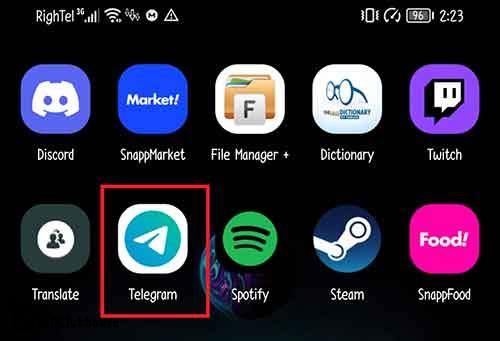
Step 2:
Once in Telegram, open a channel of your choosing. Once in the channel, you should see a flash-like option next to each post which is for sharing that post. Tap on one.
Step 3:
After tapping on the said button, you will be presented with a list of your chats. Selecting a chat will share this post with them. If you want to share it with your contacts on Telegram, this is a good option. However, if you want to share it with someone outside Telegram, you need to tap on the “Copy Link” option in the lower middle of your screen.
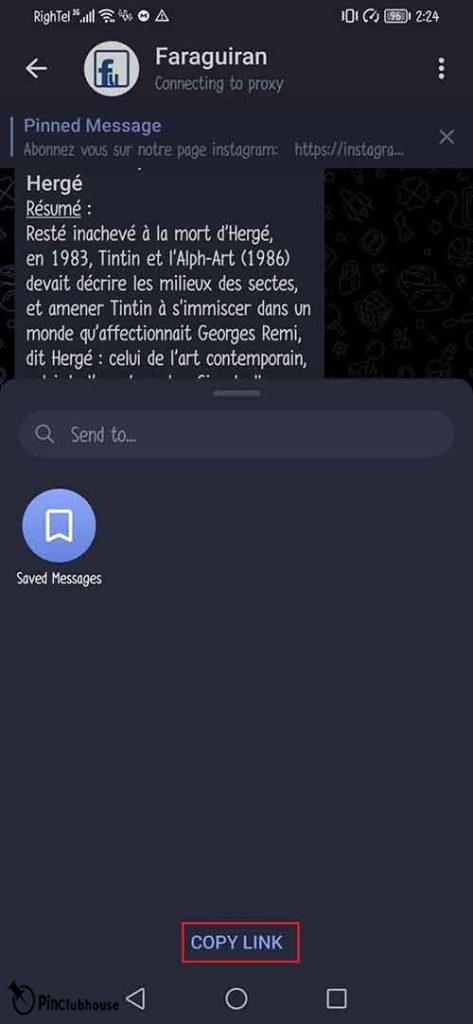
Step 4:
If the process has been successful, you will see a message saying “Link Copied to Clipboard” at the bottom of your screen.
Step 5:
You can now share the link with anyone you want. There is also no limit to where you can share it. To paste the copied link, all you have to do is to hold your finger on the screen where you type. Then one or more options will appear. One of them should allow you to paste the copied link where you want.

The process is fairly simple. If you want to get a Telegram Channel post link on your iPhone or Telegram desktop, just follow the same steps you did for Android. However, if you want to use Telegram web to get the link, things will be different a bit.
How to Get a Telegram Channel Post Link? – Telegram Web
The steps to get a telegram channel post link are a bit different when it comes to the Telegram web. Follow these simple steps to learn how it’s done.
Step 1:
First, you need to open a browser. You can choose any that you are more comfortable with.
- It’s better if you use an up-to-date browser, for an up-to-date browser has better security and will be able to support Telegram better.
- Google Chrome, Firefox, and Microsoft Edge are good web browsers and will be enough for what we are going to do. Microsoft Edge is installed on all Windows by default, and you can download the other two from their sites.
- Download Firefox from https://www.mozilla.org/
- Download Chrome from https://www.google.com/chrome/
- There is also a shortcut for Telegram Web you add to your desktop for quick access. When you click on it, it will open Telegram in the browser, so it’s not any different than you open it yourself.
- There is also a Windows version of Telegram. You can download the desktop version of Telegram from this address: https://desktop.telegram.org/. Once on the page, the site will automatically suggest the appropriate version for your current operating system. The process of sending a voice message on the desktop version is similar to that of Android with one difference.
- When sending a voice message, you don’t need to click and hold to record the voice message. Simply click on the record icon to start recording. Once you are done recording, click on the send icon, or you can click on the trash bin icon to delete it
Step 2:
Once you have your browser ready, open it. In the URL at the top of your screen, enter the following address and then press enter: https://web.telegram.org/

Step 3:
Once the new page finishes loading, you will be asked to log into your account if it’s your first time with the browser. You have two different options to log into your account.
- First, you can enter the phone number with which you registered your account. You will receive a code from Telegram on your phone, and you will be asked to enter that code to log into your account.
- If you are already logged in on your phone, then you can scan the QR code shown to you on this page via the Telegram app to login into your account.

Step 4:
To log in using the QR code, first, open the Telegram app on your phone.

Step 5:
Once Telegram is opened, tap on the three-line icon in the upper left corner of your screen to open a new menu. Then tap on and open “Settings.”

Step 6:
Under the “Settings” tab, find and tap on “Devices”.

Step 7:
On the new page, you will be presented with an option to scan the QR code provided to you by Telegram Web. Tap on “Link Desktop Device”, this will open a QR code scanner. Scan the Telegram Web code and you will be logged into your account. Also, you can see all other active sessions you have. You can delete them here to disconnect that instant of connection.

Step 8:
Once logged into your Telegram account, open the channel of your choice. Next to every post, you should still see the share icon. If it’s not there for you, hover your mouse around it and it will appear.

Step 9:
Instead of left-clicking on the share icon, right-click on it. Once you do, some new options will appear. Among the options, you should see “Copy Message Link”, click on it.

Step 10:
If the link has been copied to your clipboard successfully, you should see a message in the middle of your screen saying “Link Copied to clipboard”. You share this link anywhere you want! To paste the link, use one of the methods below:
- Right-click on the chat box, then left-click on “Paste”.
- Left-click on the chat box, then press” Ctrl+V”.
Please note that although this method is great for sharing the link outside Telegram; in the case of private channels, it will only work if the person opening the link is a subscriber of the said channel. If they are not, then they can’t view the post. In this case, it might be better to send the channel’s link to them so they can subscribe. Take a look at my other “How to share a Telegram group link” guide to learn how to send a channel or group invite link to others.
FAQ (Frequently Asked Questions)
Q: Can I also share the link of the message if it’s a voice message?
A: As long as it’s in a channel, you should be able to copy and share its link. If you are curious how you can send a voice message yourself, read my guide on sending voice messages on Telegram here: “How to Send Voice Message in Telegram.”
Q: I shared a link to a post with one of my friends. He got back to me saying it didn’t exist, what is the problem?
A: There are two possibilities:
- The owner has manually deleted that post.
- If it’s a private channel, only those in the channel can see the content. You can share the link of a post sent in that channel with them, but unless they are in the group, they can’t see the post.
- Telegram has a feature allowing users to send messages or posts which will automatically delete themselves later. If you want to know more about this feature and how you can use it, take a look at my other guide about “How to Enable Auto-Delete Messages in Telegram.”
Q: I need to update my WhatsApp group description before sharing the group link. How do I do that?
A: I have different guides about making changes to different parts of a WhatsApp group. Take a look at my guide “WhatsApp Group Description Idea” to see how you can change your WhatsApp group description and get some ideas on what to write. Also, you can read my other guides “How to Change WhatsApp Group Icon” to learn how to change the group icon, and “How to Change Group Name in WhatsApp” to learn how to change the group name on WhatsApp.
Q: How can I find the first post on a channel?
A: If you want to find out what the first post in a channel is, open a random chat on Telegram and type the following: Telegram.me/channel ID/1. Instead of “channel ID”, put the ID of the channel you want to find its first post.
Conclusion
Telegram is one the best instant messaging social platforms out there. One wouldn’t be wrong to even assume Telegram is the very best. It offers many different features such as sending audio and video, stickers, and other formats. You can also create groups and channels which can host up to 200,000 people. If something catches your attention when you are surfing a channel, you can share it on Telegram with your friends, or you can copy its link and send it to anyone outside of Telegram. Today, I explained how you can copy the link of a post in a channel on Android and Windows, and how you can share the link of a WhatsApp group, and I explained some common problems and questions. Hope you find this guide useful! Good luck.