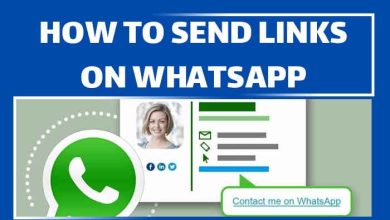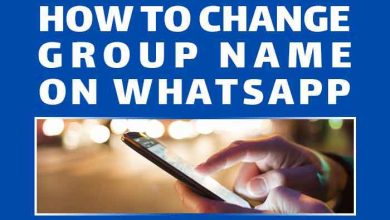How to Change WhatsApp Group Icon

WhatsApp is a popular instant messaging app that allows users to send text and voice messages, make voice and video calls, and share multimedia files without any extra charge. One of its most utilized features is the ability to create groups, which allows users to have conversations with multiple people at the same time, share information, files, and plan events. Groups also have admins, who can add or remove members, change the group’s name and description, and restrict access to certain features. With its simple and user-friendly interface, WhatsApp is a convenient way to stay connected with family, friends, and colleagues.
With these simple facts in mind, let’s move on to why you might need to have a group of your own. People have always lived in groups. That being said, it’s a good decision to do the same on WhatsApp. You can create a group for your business, your classes in school, or a simple group to connect with family and friends. If you are curious about how you can create groups on WhatsApp, take a look at my guide: “How to Change Group Name in WhatsApp.” Not only you will learn how to create a group, but also how to change a group’s name. Now let’s move on to today’s guide. Today, I plan to explain how you can change a WhatsApp group icon.
Easy-mode
Steps on How to Change WhatsApp Group Icon
Open WhatsApp – Tap on the group – Once in the group, tap on the group name – Tap on the group icon – Choose the desirable option – Select your picture and make any changes you need – Tap on the checkmark
Steps on How to Change WhatsApp Group Icon
Now, let’s see what steps you need to follow to change your group’s icon on WhatsApp.
Step 1:
First, you have to find and open WhatsApp on your phone. It looks like a white phone handle with a white circle around it and a green background behind it.
![]()
Step 2:
Now open the group you want to add a group icon to. Once you have opened the group, on the top of your screen, look for the group name and tap on it.
![]()
Step 3:
Again, from the top of the page, click on the group icon located above the group’s name. You can also see your group’s description on this page. If you need to learn how to change it or what would be a good group description for WhatsApp, take a look at my guide: “WhatsApp Group Description Idea.”
![]()
Step 4:
After you press on the group icon, a pop-up menu will be displayed at the bottom of your screen with four options.
- Camera: This option allows you to take a picture right now using your phone’s camera, make some limited changes to it, and sets it as your WhatsApp group’s icon. Use this option if you don’t have a particular picture in mind.
- Gallery: The gallery allows you to choose an already prepared photo (or maybe not), make some limited changes to it, and then sets it as your WhatsApp group’s icon. Use this option if you want to use a specific picture that has been prepared previously.
- Emoji & Stickers: You can set an emoji or sticker using this option. You can also choose what color you want as its background. Use this option if you want to be funny, as using an emoji or sticker as a user profile would give it a more friendly feeling.
- Search Web: Using this option you can browse the web for millions and millions of possible candidates for the position of your WhatsApp group icon! After you are done choosing, you will be given limited options, the same as other choices, to make any changes you see fit to the picture.
![]()
step 5:
In my case, I went with the “Emoji & Stickers” option. As you can see, you can choose any emoji or stickers you have in mind. You can also choose a background color for them. Once you are done, tap on the checkmark in the upper right corner of your screen. If you chose this option by mistake and want to go back, tap on the arrow in the upper left corner of your screen.
![]()
That was everything you needed to know. Although the main part of the guide is over, we aren’t done yet. Follow me to see what else I have in store for you.
Where to Look for Cool WhatsApp group Pictures?
We came all this way learning how to change a WhatsApp group picture; it would be a shame if we didn’t have anything good to use as the picture. So, I did some research, and here is one of the best sites you can use to create your unique pictures and stickers to use on WhatsApp.
Fotor
Fotor is one of those sites you’d want to have bookmarked. It offers many tools and allows you to create something unique. I have to admit, using this site will be a unique experience one won’t be able to forget for quite a while. You can visit the site at www.fotor.com. Now the question is: What does it offer?
![]()
Fotor is an online site that allows you to do almost anything you want online. I would categorize its services into four types:
Photo Editing Tools
I doubt there is something you need to do, and you won’t find the right tool here. It has anything one might need. Here is a list of some of them and what they do:
- Crop Image: If you need to delete certain parts of the picture before using it for the group, you can crop it here. You can even circle-crop it so it fits the circle icon of the group!
- Shape & Resize Image: You can shape the image in any way you want! Shaping it circular would be especially useful as it would fit the group’s icon better and no parts of the picture would be missed out. You can also resize pictures if they are too small or too big.
- Text Editor: You can add any text you want to the picture. You can also remove any text within the picture! This tool uses AI (Artificial Intelligence) for text recognition in pictures.
- Blur Picture & Background: This tool offers you the chance to blur any parts of the picture you don’t want to be seen, but don’t want to crop out either. It also offers an automated background blurring feature.
These aren’t even half of what the site offers under this category. Why don’t you head there and see for yourself?
Create
You can also create what you have in mind. This way, it will be unique to you. Some of the tools you will have at your disposal:
- Instagram Post Maker: Using this feature, you can design posts for Instagram; and there won’t be a limit to stop you anywhere. Take a look at my other guide for some guidance on how things should be with post sizes: “Instagram Post Size in Pixels.”
- Business Card Maker: Yes! You don’t need to pay a fortune for your business cards anymore. You can come here and design what you have in mind yourself. You can even design it in a way that matches your Instagram stories. Take a look here to find out how to synch your Instagram stories and what you create in a cool way: “Instagram Story Ideas for Business.”
These two are only a glimpse of what this site can offer you. Go see for yourself what else you may find.
Templates
Don’t have time to create your template? This site allows you to create your templates for Instagram stories and posts, YouTube, presentations, or any occasion like birthdays and weddings much faster than usual. Not only it’s fast, but it also offers you a wide range of tools, making it a fun and interesting process as well.
AI Tools
This is something you rarely see. Using artificial intelligence, you don’t even need to lift a finger anymore. All you have to do is to determine what is it you need and the AI will create it for you. It can generate faces or even entire images! It can delete the background as if it were never there. You can also task it with removing parts of a picture. You can do whatever you want!
FAQ (Frequently Asked Question)
Q: How do I change the group icon on Windows or iPhone?
A: The steps are almost the same. You won’t find any particular difference.
Q: Will there be a copy-right problem if you use the created picture from Fotor?
A: Absolutely no! As it’s you creating those pictures, there shouldn’t be any problem. To make sure, make sure to contact the site’s support and ask them about the exact details.
Q: I followed the same steps, but I was unable to change the group icon. What is the problem?
A: If you are not an admin, it might be the case that you don’t have enough access to change the group icon. Contact an admin and ask them to give you enough access. If you have enough access, the problem might be with your internet connection, so try a second time. If it still doesn’t work, contact WhatsApp support.
Q: I changed the group icon; but after a few days, it was deleted. Why?
A: It’s highly likely that your group icon wasn’t following some rules of the community. Please read WhatsApp rules to know what you can and can’t use as your group icon on WhatsApp.
Conclusion
WhatsApp is one of the most popular instant messaging social platforms out there that offers many features including the ability to share media, have groups and channels, and have a status set among other things. It also allows you to switch an account to business mode, making it a suitable platform for both friendly and business-related groups. It’s very important to have a proper and suitable group icon depending on what your group is about. It can help massively by making it look professional or cool. Today, I explained how you can change a group icon on WhatsApp. I also introduced one of the best sites out there that offers various tools for your every need. Hope you found this guide useful!