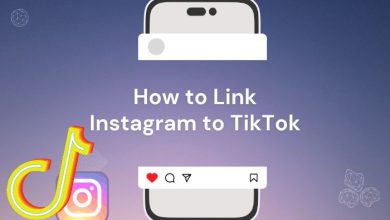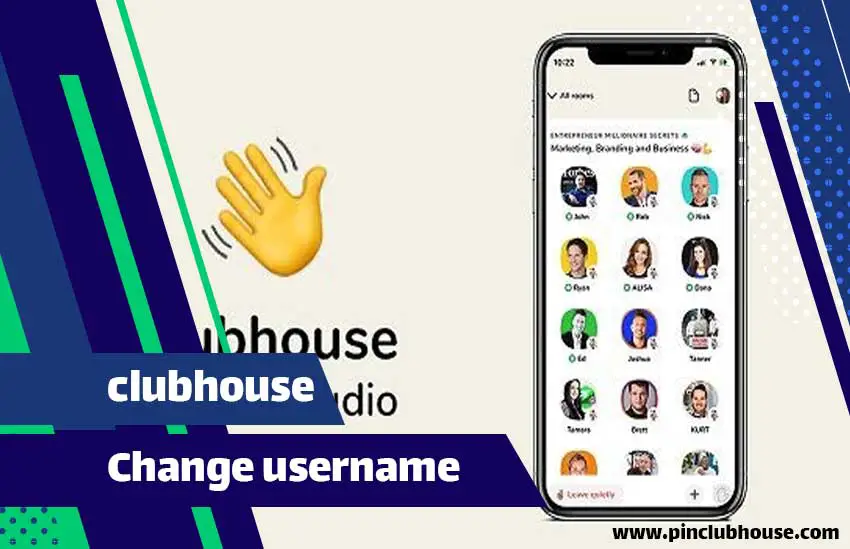
In this article on Pinclubhouse, we want to talk about creating a Clubhouse room, changing the name of a room in the Clubhouse, and creating an account. We hope it is instructive and valuable for you.
Learn how to create a room in the Clubhouse
In this post, we have prepared how to create a room in the Clubhouse in simple language. Only the first unofficial version of Android cannot build a room, which is not a concern for you; Because from the download page of Clubhouse, you can download the appropriate Android and iOS versions that have all the features.
What exactly is the Clubhouse room?
The Clubhouse is a voice-based social network. Rooms are like groups of people online who come to talk or listen. No messages, photos or videos are exchanged in Room or Clubhouse rooms. Instead, people only speak live. If you do not know how to use the Clubhouse, do not worry at all. We teach you, click on how to use Clubhouse.
Types of people present in Clubhouse room:
Before we go into creating a room in the Clubhouse, we need to know that there are three types of Clubhouse rooms:
Moderator roles have either made the Room or been given the role of moderator by the room builder. They can invite other followers, allow members to speak, mute the user’s microphone, and generally manage the Room.
Speakers are people who have entered the speaker’s section with the manager’s approval and can speak by opening their microphone. If you want to be added to the speaker’s selection, just use the icon and wait for the support of one of the Room administrators.
Listeners (role of the audience) are people who have entered the Room and are listeners in the first place so that the director can allow them to speak upon request.
Learning to build a Clubhouse room
Initially, the Clubhouse was based on the Rooms. That is, the only way users can communicate with each other is through talking in Rooms. How to build a room in the Clubhouse is very simple and may take a few seconds. Here are three simple steps you can take to begin the process of preparation for mediation.
1. Creating a room in the Clubhouse:
At the bottom of the page is a green button with the phrase Start a room + written on it to create a room. If you do not see this button, you are not using the appropriate version. The best versions of Clubhouse are placed on the download page of Clubhouse.
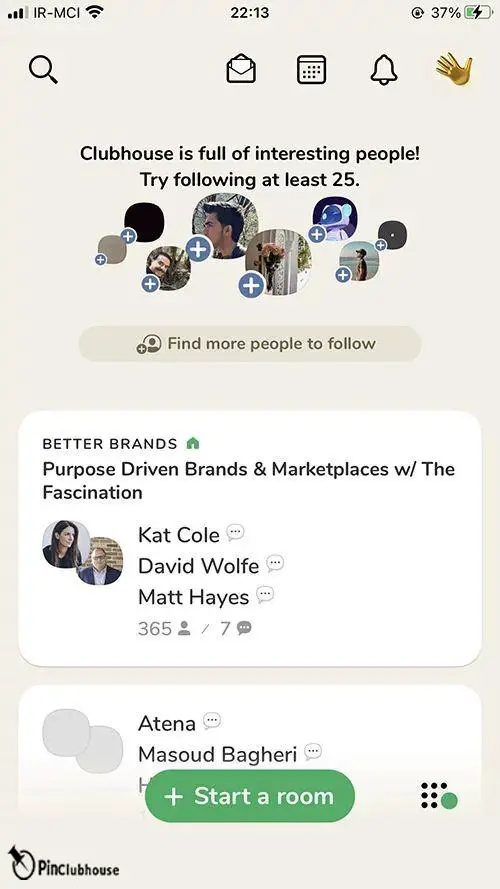
2. Select the type of Room in the Clubhouse:
There are three types of rooms in the Clubhouse, and these modes pay attention to the privacy of a room:
General (Open mode): By selecting this mode, any user of the Clubhouse can enter the Room, and the general public can use the Room you create.
Friendly (Social mode): By selecting this mode, only your followers and followers can enter Room, which is not visible to all network users.
Private (Closed mode): By selecting this mode, only the people you specify will enter Room and be used for private conversations. Since there is no other way of communication such as sending a message, use the mode for two-way conversations so that no stranger enters your discussion.
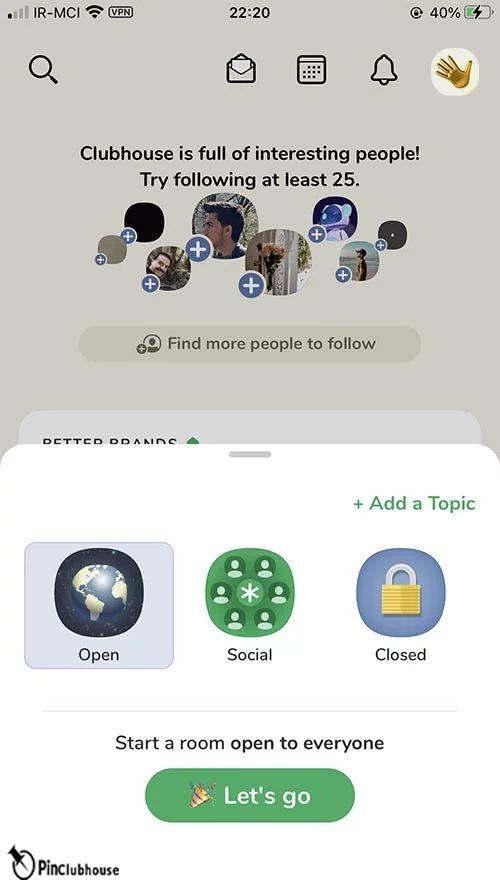
3. Choose a Room name in the Clubhouse:
Some do not pay attention to this point, and the Room made has no name. You should note that you cannot change its name after making Room.
To specify a name or subject for the Room, click Add a Topic +; a box will open in which you can write the Room’s title or its subject.
Generally, users tend to enter rooms where more people are talking. Also, the more populated Rooms find a higher position in the list of Rooms, which is similar to Instagram Explorer. Many people use the clubhouse visitor service to increase their room ranking.
At present, the capacity of the clubhouse rooms is 5,000 people. Famous people like Elon Musk and Mark Zuckerberg have appeared on this social network and given speeches, and of course, the capacity of those Rooms was exceptionally 8000 people. With the development of this social network, the ability of the Rooms may also increase in the future.
Is it possible to create several rooms at the same time?
No. Of course, even though you can only be present in one Room, you can use a simple trick that the hosting company introduces to you. To create a room and manage other people and then leave Room and create another room.
Also, if you are interested in the subject of a room and want to record it, we suggest you read the article on Record Clubhouse room.
How to create a clubhouse account
In this section, we want to teach you how to create a Clubhouse account. In the first step of creating a clubhouse account, you have to download this application from the iPhone App Store or Google Play Android.
After installation and in the next step, how to build a room clubhouse, you can become a member by receiving invitations from others. If you do not know, touch the invite to Clubhouse. You can also join now without receiving an invitation.
After being invited, a link like this joinclubhouse.com/app will be sent to you to log in. Once logged in, you can link your Twitter account to Clubhouse or even upload your Twitter profile picture to the platform. The service also helps you connect with your audience so you can find people easily. If you want to download other people’s high-quality profiles in the shortest possible time, touch the link, Clubhouse profile downloader.
Don’t forget to verify your email address with the service so that you can use it as a way to reconnect in the event of a problem. After being invited or logged in, you will view live broadcast rooms and participate in live public broadcasts.
In general, live shows are divided into two categories; Public live, where everyone can participate and private live, where not everyone can attend. To participate in private live, you need to follow the person.
Additionally, you can add details such as your location so that the Clubhouse can show you chat rooms based on your interests and location. Fortunately, all people can join this application.
As I said before, you can not upload or download any video files in the Clubhouse program because there is only Room for audio files. The only photo that can be used inside is the profile photo.
Select a profile picture for the Clubhouse
Choosing a profile picture for virtual networks is very important because it shows the reality itself. The others know who they are with. Now, this emerging program has its place. So, select a rich profile picture. After entering your first and last name, you must go to the profile settings. Posting and changing profile pictures in the Clubhouse is like any other social network. Look at the photo below, and you will notice.
– Click on the profile picture on the top right
– Click on the photo again in the bio section
– Select or change your profile picture just as easily.
Now I told you about the importance of profile pictures, and you must have seen that marketing and business accounts have their profile picture with a unique coloured background. If you also want to have a coloured background for your profile picture, just refer to the article on creating a profile with a coloured background.
Writing a professional bio in the Clubhouse
Before I go to the video tutorial of writing a bio in the Clubhouse, I need to say about the bio itself and its importance, and how we can have a professional bio in the Clubhouse and any other social network. After choosing a professional profile, it is time to write a professional bio in Clubhouse. But why is bio so important in the Clubhouse? The Clubhouse provides a space for dialogue between professionals in each field so that novices and enthusiasts can communicate verbally with experts, which means that it is a winner. In fact, by looking at each person’s profile, whether in the Clubhouse or on other social networks, you realize the nature of that page, in what field it works and who it is. That’s why writing a professional bio in the Clubhouse helps increase clubhouse followers and genuine interest in training and should not be underestimated at all.
Writing a bio in the Clubhouse, like other social networks, must have its elegance and readability, which is taught in the full article of Clubhouse Bio.
Can I change the Clubhouse username?
Yes, Clubhouse users can change their username from the account without additional verifications such as email verification or phone number. But only once after creating an account, no more. Follow the steps below to change your Clubhouse username and what to do if you want to change it once.
How to change your club username? Step by step
Go to the top right corner of your profile, and now all you have to do is click on my username. Just click on it, and it will automatically ask you to change your username.
Choose a username but make sure it is correct. You can only change it once. > Click on Looks Good.
If you have a severe problem with your username, you can contact Clubhouse with some essential information such as username, first name, last name and a screenshot if you have any.
How to remove a room in the Clubhouse?
You may have mistyped a room, resigned from running a room, or for any reason, wanted to remove the Room from the Clubhouse account. By examining the various parts of the Clubhouse app, you will not find a way to remove the Room or club you created. So, where is the solution?
Steps to remove Room from Clubhouse
Clubhouse, in the site version, has provided the possibility of deleting Room for Room administrators. To remove Room in the Clubhouse, follow these steps:
– Log in to the Clubhouse website.
– Go to the Submit a request page.
Enter the email address with which you created the Clubhouse account in the Email field.
Enter the username you registered with Clubhouse.
In the next section, you should specify what your request is about. To delete the Room, you must select the Managing a club option.
The following section will ask about your request. Select Close or Remove a Club.
In the Summary section, explain very briefly why you decided to remove Room.
In the last section, if you have a document, image and… related to the request, upload it. This section is optional.
Click the Submit option. Your request will be reviewed, and you will be notified of the result.
Another way to delete a room in the Clubhouse
This method works to remove the club in the Clubhouse. But if for any reason you could not do the above steps, it might be time to send an email to the Clubhouse Support unit. Write your request in an email and send it to [email protected].
If the presence of one or more intruders in the Room has led you to decide to leave the Room, it is best to hold on for now because there is a more straightforward solution.
How to block a person’s access to Room in the Clubhouse
If there is someone in Room who is disturbing you or, for any reason, you do not want to be in Room, the Clubhouse has allowed Room moderators to block access to certain people. To block access to people in the Clubhouse, follow these steps:
– Go to the person’s account page.
– Tap the dot symbol in the upper right corner.
– Select the Block option.
By blocking people, you are blocking their access to your account and the rooms you have created or in which you are a speaker. In addition, Clubhouse lets you know what rooms these people speak.
If someone did not follow the rules in the Clubhouse, in addition to the block option, it is better to select the Report or incident option to report to the Clubhouse as well.
Make money on Clubhouse.
As you know, Clubhouse is one of the most lucrative social media in the world. For more information, you can visit Make money on Clubhouse. Also, one of the essential tips for making money from the follower clubhouse is high. If you do not have much information, refer to the follower article of the clubhouse followers.
FAQ
Can I change the Clubhouse username?
Yes, Clubhouse users can change their username from the account without additional verifications such as email verification or phone number. But only once after creating an account, no more. Follow the steps below to change your clubhouse username and what to do if you want to change it once.
How to remove a room in the Clubhouse?
You may have mistyped a room, resigned from running a room, or for any reason, wanted to remove the Room from the Clubhouse account. By examining the various parts of the Clubhouse app, you will not find a way to remove the Room or club you created. So, where is the solution?
How to create a clubhouse account?
In this section, we want to teach you how to create a Clubhouse account. In the first step of creating a clubhouse account, you have to download this application from the iPhone App Store or Google Play Android.
Create Clubhouse account without phone number
If you don’t intend to invite anyone to Clubhouse, you can use it without giving it access to your contact list.
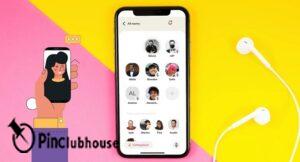
Is it possible to create another Clubhouse account?
Note: After submitting a request to delete an account, the user will not create a new account with the same phone number and Username. At the very least, wait 30 days. In the meantime, Clubhouse cannot ensure that you will receive the same Username if the Username has been taken by someone else.
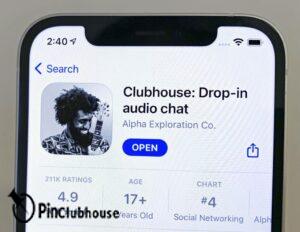
How do I get started with an anonymous Clubhouse account?
-On your mobile device, download the Clubhouse app and begin creating a second Clubhouse account.
-Go to MobileSMS.io and get a burner phone number. These are one-time-use phone numbers for receiving SMS verification codes for your multiple accounts.
-Receive the Clubhouse SMS Verification Code and confirm the second Clubhouse account.
Now is the time to sign up for a MobileSMS.io, ready to start using Clubhouse anonymously!

Many people have inquired about MobileSMS.io burner phone numbers with Clubhouse?
Yes, that is correct. For the Clubhouse app, you can use a disposable phone number. You can log in for a second Clubhouse account by using the burner number to receive SMS verification codes. You’ll be able to browse and use Clubhouse without revealing your identity.
Conclusion
In this blog post, we learned how to change Clubhouse room’s name and how to remove a club or a room from the Clubhouse. We also talked about how to block and report people to the Clubhouse. We will talk more about Clubhouse in the future. If there is anything you want to know about Clubhouse, write to us in the comments section.