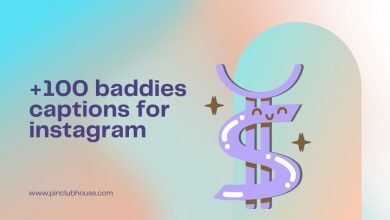instagram
delete, view and save instagram drafts
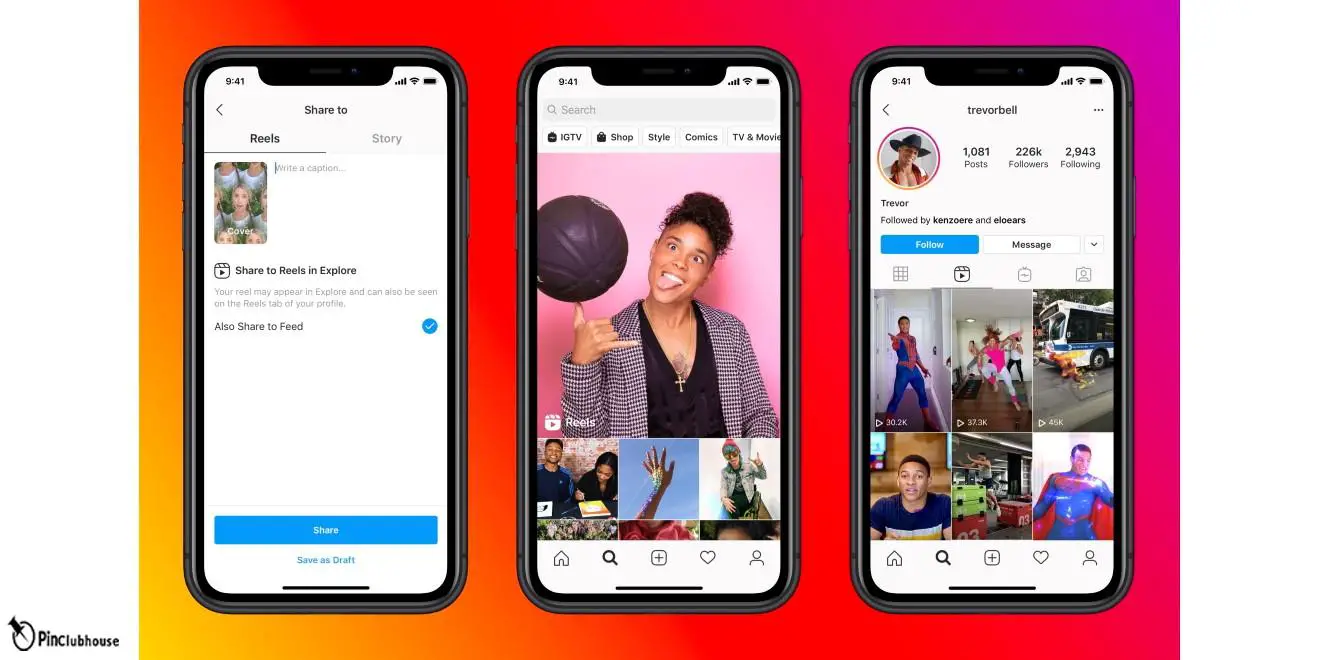
It might be really comforting to be able to edit & prepare your Insta posts in advance. Although Instagram doesn’t have a built-in scheduling feature, you can edit and save your posts as drafts to prepare them for posting later. This article will explain how to save, view, & remove Instagram drafts of your photographs and videos. So let’s get started without further ado.
Note that Instagram drafts are currently an app-only feature. Therefore, even though you may publish to Instagram from a PC, the web app does not allow you to create or view Instagram drafts. Stay with Pinclubhouse to learn more about the delete draft on Instagram.