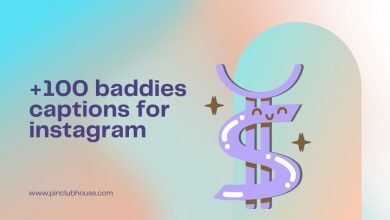Sharing funny YouTube videos with others is half the joy. You may undoubtedly share a link with your pals. What about your Instagram followers, though? This can be done on your iPhone even though the process might not be fully smooth. And if you’ve come across this article, you will likely wish to upload a YouTube video to Instagram. Don’t worry. You’ll discover all there is to know about sharing YouTube videos on Instagram if you keep reading this post.
Is it possible to post a YouTube video on Instagram? You may share a YouTube video on Instagram to give you a quick answer. Nevertheless, there isn’t a native method available yet, so you’ll need to download the video to your phone & submit it to Instagram.
Another thing to remember is that YouTube doesn’t have a built-in tool to assist you. Due to copyright concerns, YouTube now forbids users from downloading any videos from its platform. Therefore, you should make sure you have the owner of the material’s consent before re-uploading any copyrighted content. Additionally, it’s wise to give them credit in your post so that readers may find the original article. Stay with Pinclubhouse to know to post a youtube video on Instagram story.
How to upload a YouTube video on Instagram as a story or video post?
Although taking a YouTube video & putting it on Insta is quite simple, it is still a process. Resharing a video involves three main stages, and if you follow them sequentially, it should go without a hitch. Before reading this post, click on how to do a joint post on Instagram.
1. download the YouTube video on your iPhone
People cannot download any videos that they did not upload to YouTube. This is primarily done to prevent users from breaking any copyright restrictions. However, it is acceptable for you to download your videos to YouTube’s policies. You’ll want the aid of a third-party website to accomplish that. The procedures for downloading a YouTube video are as follows:
- To download a YouTube video, find it.
- Copy the URL by tapping the Share button.
- visit YT5s.com
- Enter the URL in the search field and then click Search.
- Click Get link > Download after selecting the quality.
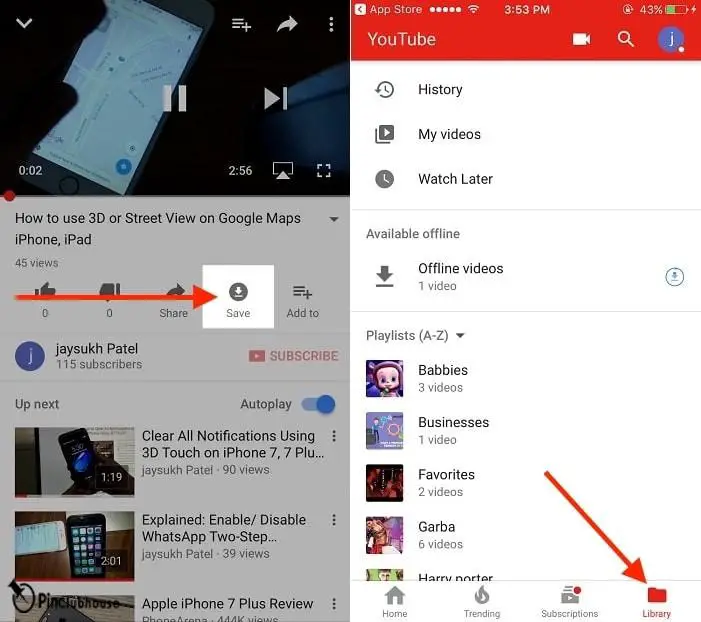
Depending on how you have it up, the film will download to your Downloads folder on your iPhone or iCloud. In either case, use your Files app to find the video. Also, read how many reels I should post a day.
2. Crop the video for Instagram.
The next step is choosing whether to post your video on your Instagram Story or in your feed. When you’ve determined that, you may utilize the Photos app to assist with cropping:
- Find the video in the Files app by opening it.
- Tap the Share button > Save Video button in the bottom-left corner.
- Open the video in the Photos app.
- The crop symbol is the fourth icon from the bottom when you tap Edit.
- Next, press the top-right aspect ratio button.
- You can now select your size. You should utilize Square if you’re posting to your feed. You should pick 9:16 if you’re publishing in Stories.
- Click Done.
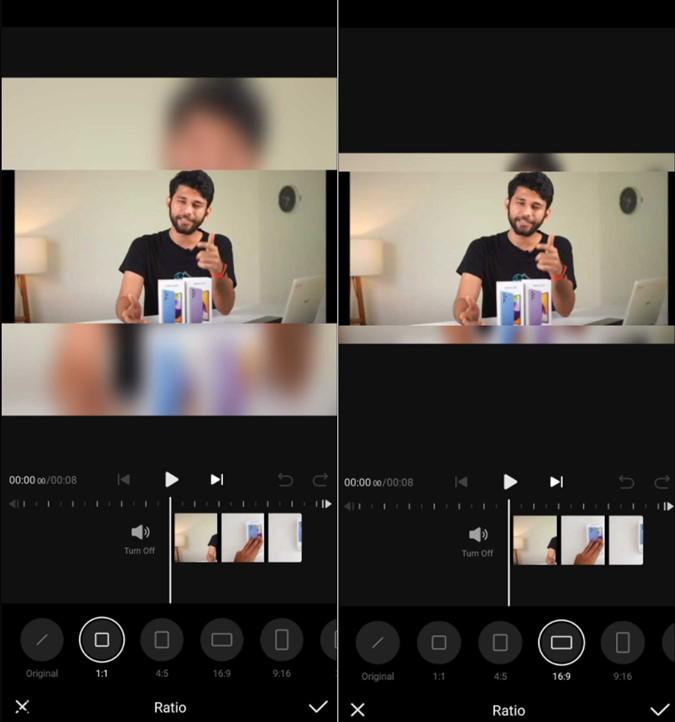
3. Post the movie to Instagram.
You can take the following actions to submit the video as a Story:
- Tap the Plus sign at the top of Instagram and select Story.
- On the lower left, tap the symbol for your photo library.
- Choose a video.
- Select between Close Friends or Your Story.
Here’s how to embed the video in your feed if you wish to:
- Tap the Plus button > Post on Instagram.
- Choose your video, then select Next > Next.
- Add names or locations as tags to your caption.
- Click Share.
Post youtube video on Instagram Android
- Your smartphone’s Instagram app should be opened.
- Click the plus sign, then select Story.
- At the very top of your screen, tap the chain icon.
- Paste the YouTube video link into the URL field, then hit Done.
- To publish, select Your Story or Close Friends.
How to attach a YouTube video to your Instagram story
You don’t necessarily have to download a YouTube video; you may publish a link in your Instagram Story. Also, read what the best time to post reels on Instagram is.
Design your Story’s thumbnail in step one.
An Instagram influencer has over 10,000 followers with the special “Swipe-up” feature activated on their account.
In other words, you can publish a Story that allows your followers to swipe up to go to another website.
You should consider making a visually appealing thumbnail for your Stories as one of the items. Also, read Remove following on Instagram. Here are some pointers and techniques for creating an image that users will swipe up for:

Make it appear great! This may sound simple, but make it pleasing to the eye! Make an image that causes viewers to pause while they scroll through countless other Stories.
Make it explicit: It should be obvious from your thumbnail what the topic of your video is.
Apply text: Just a few sentences can assist sell the concept of your video.
Specify a call to action: You can enter “swipe up” or use animated stickers. However, you must include those two words on your thumbnail to encourage people to take action.
Step 2: Post the thumbnail to Stories along with the YouTube link.
It’s time to submit your thumbnail to Instagram now that you have it all figured out. All you have to do is adhere to these instructions:
- Upon opening Instagram, select Plus > Story.
- At the top, click the chain icon.
- Paste the link into the URL, then click Done.
- Finally, select Close Friends or Your Story.
It takes a little more work to upload YouTube videos to Instagram. It’s not impossible, though, which is good news. Also, tap on the how do you unarchive a post on Instagram. The information in this article should make it easier to understand how to upload a YouTube video to Instagram, whether you intend to download it or link to it in your Stories. Several options are available to you, so you are left to choose which is ideal for you and your supporters. Also, click on the best Instagram story downloader.
How to post a youtube video on Instagram without copyright?
You are only permitted to publish content to Instagram that complies with Instagram’s Terms of Use and Community Guidelines and does not infringe upon the intellectual property rights of others. Posting solely original content is the best way to ensure that your Instagram share doesn’t contravene copyright laws. Also, read How to enable 60-second reels on Instagram.
How to post a youtube video on Instagram feed?
- Go to your Insta account and select + Create a new post.
- After selecting Post or Reel, upload your video from your computer’s files.
- Follow the directions displayed on the screen.
We suggest you read the best Instagram story downloader.
FAQs
How to post a youtube video on the Instagram app?
- Your smartphone’s Instagram app should be opened.
- Click the plus sign, then select Story.
- At the very top of your screen, tap the chain icon.
- Paste the YouTube video link into the URL field, then hit Done.
- To publish, select Your Story or Close Friends.
Can you post a youtube video on Instagram?
Using the Swipe-up function, share YouTube videos as a video link to Instagram Stories. You should utilize the Instagram Story sticker link button if you don’t have over 10,000 followers. You may easily share it with Your Story or Close Friends by pasting the YouTube video’s URL into the URL box, customizing your sticker wording, and sharing it.
How to post a youtube video on Instagram 2022?
- Android app for Instagram. Tap at the top, then scroll down to post.
- iPhone app for Instagram. From a mobile browser, go to Instagram.com, press the top, and then tap post. Twice touch “Post.”
- Android app for Instagram Lite. Click at the bottom.
How to post a youtube videos on Instagram reels?
- Go to your Insta account and select + Create a new post.
- After selecting Post or Reel, upload your video from your computer’s files.
- Follow the directions displayed on the screen.