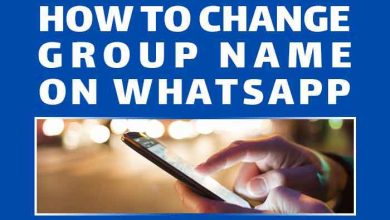How to Send Links on WhatsApp
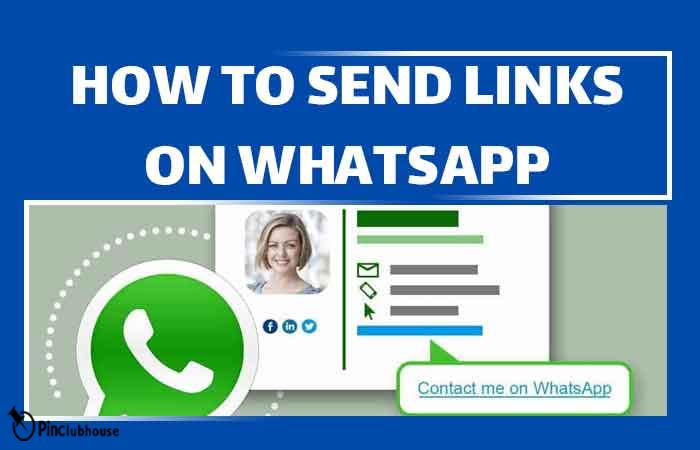
WhatsApp is one of the most popular messaging applications in the world. It was initially released in 2009, and since then, it has been acquired by Facebook. The application is available for almost all platforms, including Android, iOS, Windows, and macOS.
WhatsApp allows users to send text messages, voice messages, images, videos, and documents to their contacts. It also offers end-to-end encryption, which means that messages are secure and can only be accessed by the sender and the recipient. The application also allows users to make voice and video calls to their contacts. WhatsApp also offers group chats, where up to 256 members can join a conversation. It also has a broadcast feature that enables users to send messages to many contacts at once. Today, I will be explaining how different link mechanisms work on WhatsApp.
Easy-mode
How to Create a link for WhatsApp number
Use the following link to create a link for a WhatsApp number; replace <number> with the desired number in the international format without zeroes, brackets, or dashes:
Use the following to create a link for a WhatsApp number with a pre-filled message; replace the whatsappphonenumber with the desired number in the international format without zeroes, brackets, or dashes. Replace urlencodedtext with any text you want and use %20 instead of the space between words:
https://wa.me/whatsappphonenumber?text=urlencodedtext
How to Create a link for WhatsApp – Business Accounts
Download and Install WhatsApp Business from Play Store or App Store – Enter your number and country code – Enter the code sent to you by WhatsApp – Set up your profile – On the main page of the app, tap on the three-dot icon – Open settings – Open business settings – Open short links – Copy your link
How to Share Links on WhatsApp Status
Copy the link you have in mind – Open WhatsApp – Go to your status next to chats – Tap on the pen icon – Either paste the copied link or type one – You can change the background color, text font, and add stickers if you wish
Best WhatsApp Link Generators
1- WA.link
2- Postcron
3- WhatsApp link
How to Create a Link for WhatsApp number
WhatsApp is an ever-evolving app. One of the new features it offers is creating a link for your number. It allows those with this link to contact you without having your phone number saved on their contact list.
To create your personalized link, you need to use the link https://wa.me/<number> where <number> is the full phone number in international format. When adding the phone number, omit any zeroes, brackets, or dashes.
Examples:
Use: https://wa.me/1XXXXXXXXXX
Do not use: https://wa.me/+001-(XXX)XXXXXXX
You can also create the link in a manner to have a prefilled message. It will automatically appear in the text box of the chat. To use this feature, you need to use the following link:
https://wa.me/whatsappphonenumber?text=urlencodedtext
In the link above, replace whatsappphonenumber with your full number in the international format and omit any zeroes, brackets, or dashes. Also, the urlencodedtext part is replaced by a URL-encoded text. How does the encoding work? You have to place a %20 instead space in your text.
Example:
I want to buy your car.
https://wa.me/1XXXXXXXXXX?text=I%20want%20to%20buy%20your%20car.
Please note that you can omit the phone number. In this manner, you will be shown a list of your contact you can send this message to after tapping on it. Also, please remember that you only need to place the code %20 where you would like to use space between your words. You don’t need to place it before and after your words.
How to Create a Link for WhatsApp – Business Accounts
You can do the same thing as above on business accounts as well. There are some differences in how the process is done. Also, if you have a business account, your number won’t be shared, allowing you to let people talk to you without them having your number. First, you need to download the WhatsApp Business app. You can download it from Play Store if you are on Android or App Store if you are on iOS. After you have downloaded and installed the app, follow these steps.
Step 1:
Open WhatsApp Business on your phone. Enter the country code and your phone number. If you are not sure about your country code, you can select your country directly from the drop-down menu above the phone number box. After you have entered your phone number, tap on next. If you already have everything set up, you can skip to step 5.
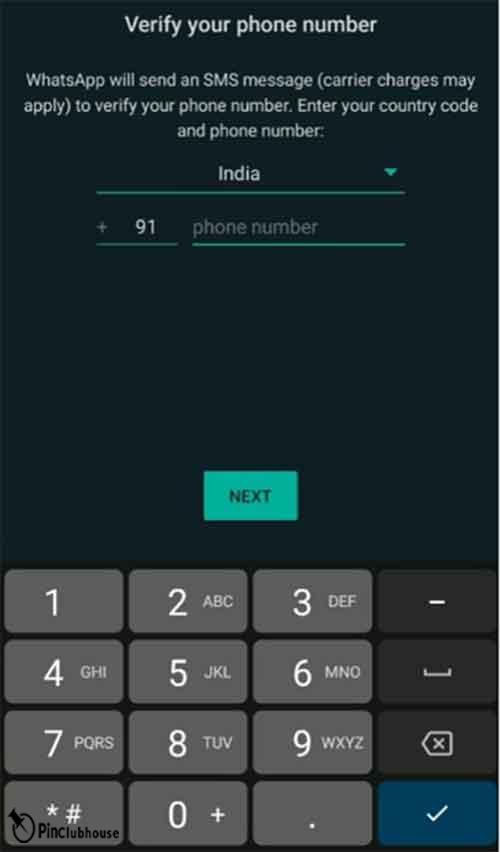
Step 2:
You will receive a six-digit code from WhatsApp. Enter the code to verify your number. If you do not receive any message with the code, after waiting for two minutes, you can have WhatsApp resend the code or use the call me function to have WhatsApp call you can tell you the code themselves.
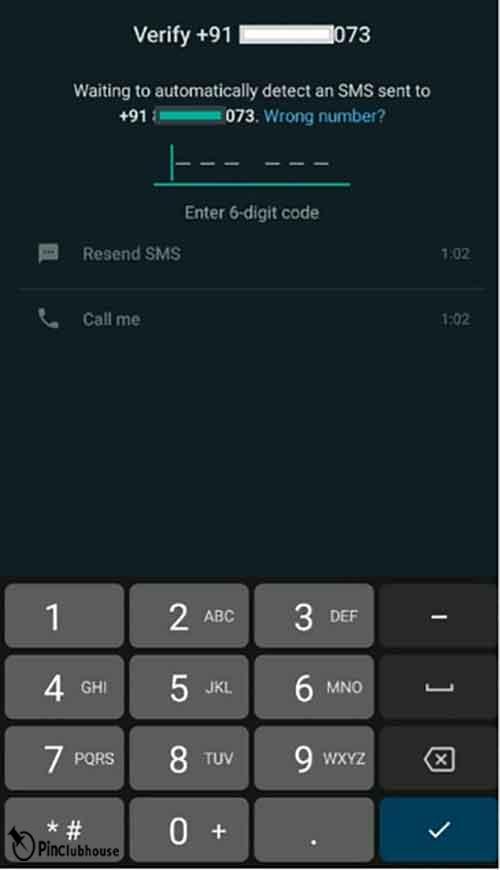
Step 3:
Once you have confirmed your phone number, you will be presented with the option to restore your previous chats from a backup file. You can skip this part if you do not have any back or simply do not wish to restore them.
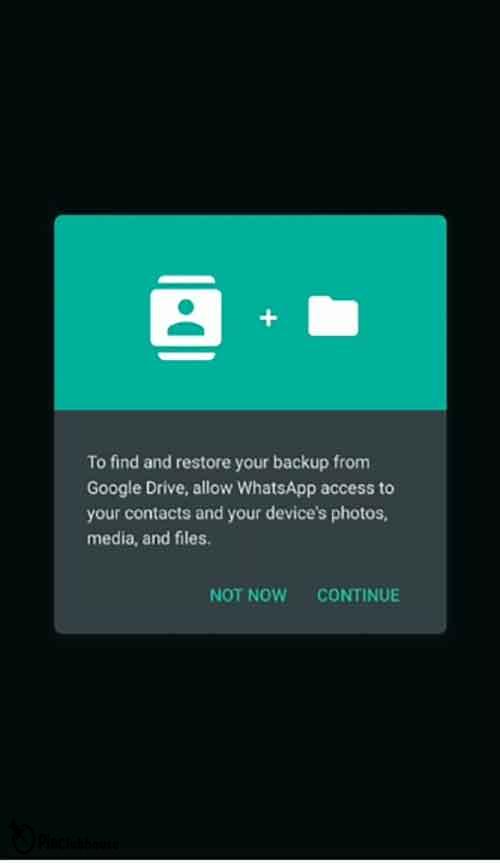
Step 4:
You will be asked to set up your business profile. This includes your business name, category, and some more information such as description and location.
WhatsApp offers a feature called introduction message. Simply put, if anyone contacts you on WhatsApp, they will see a message you have written for them before. This feature is particularly helpful for businesses. If you are curious to know more, take a look at my other guide here: How to Write WhatsApp Business Introduction Message.

Step 5:
Once you have created your account, it is time to see how you can get the link we talked about. Open WhatsApp Business, and tap on the three-dot icon on the upper right corner of your screen. After that, tap on settings.
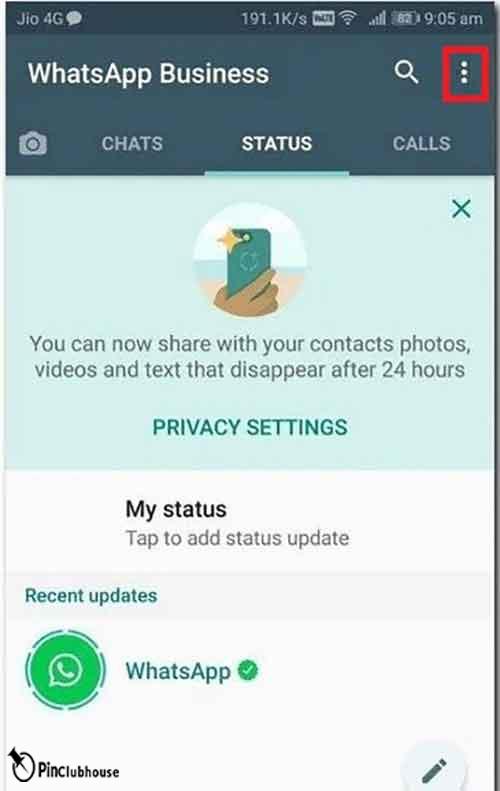
Step 6:
Once in the settings, tap on business settings.
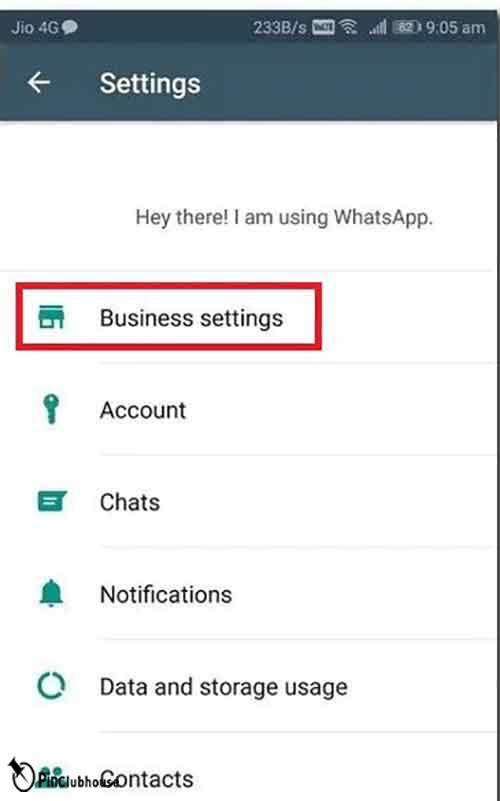
Step 7:
Now tap on the short link. This will generate your unique business link which will not disclose any personal information such as your number. You can copy it and share it anywhere you want, including your WhatsApp status. Read the next section to learn how to share it on your WhatsApp status.

How to Share Links on WhatsApp Status
One of the interesting features WhatsApp has added to their app in recent years is WhatsApp status. You can put a short video or picture on your status to show how you are feeling, where you are, or even maybe a memorable moment of your life. You can even share links on your WhatsApp status. How, you ask? Well, you are about to find out.
Step 1:
First, we suggest you copy the link you want. You can hold your finger on the text and select “Copy”, or you can type it on your phone, if it is not on your phone already, and then copy it. You can even put the link to your group on WhatsApp on your status. If you are going to do that, however, I suggest you have a proper group description. Take a look at my other guide to learn how to change group description and get some ideas on what you can write here: WhatsApp Group description Idea.
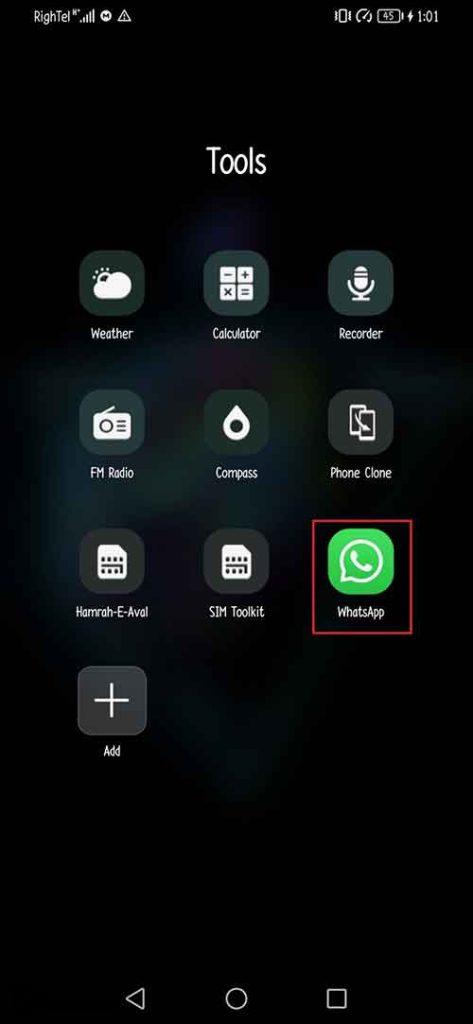
Step 2:
Open WhatsApp on your phone.

Step 3:
Now, go to your status.

Step 4:
Once there, find and tap on the pencil-looking icon in the lower right corner of your screen.

Step 5:
Now paste the link you copied. You can hold your finger on the screen until the paste option appears. If you know the link, you can even type it here. Once the link is copied, WhatsApp will also show a preview of the address provided. (I didn’t have an internet connection at the time.) You can also customize your status based on your needs. If you do not want to make any customizations, you can publish the status right now by tapping on the send icon in the lower right corner of your screen.
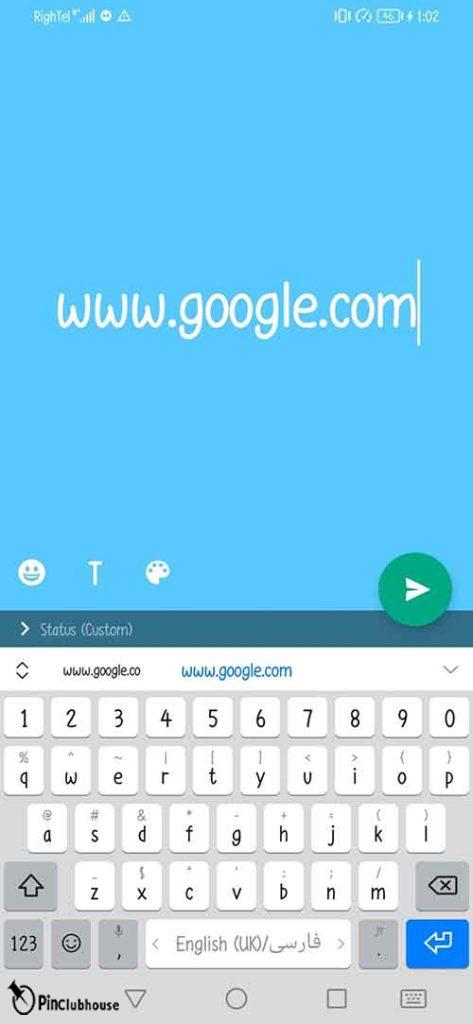
Step 5.1:
There are three options available in the lower left corner of your screen. The leftmost one will change the background color of your status. You can keep tapping on it to find your desired background color.

Step 5.2:
Tapping on the middle icon allows you to change the font of the link or whatever text you placed in your status. Keep tapping on it to find your desired font.

Step 5.3:
The leftmost icon allows you to add stickers to your status. Once you tap on the sticker icon, it will change to a keyboard icon, which you can tap on to switch back to the keyboard.

Once you have made all the changes you want, tap on the green icon in the lower right corner of your screen to publish your status.
You can even create a WhatsApp group for your business, or you can change an already created group for this purpose. Take a look here at this guide to learn how to create a group or change the name of an existing one into what you need: How to Change Group Name in WhatsApp.
Best WhatsApp Link Generators
Sometimes, creating the custom link yourself can be a hassle. There are lots of different online sites which allow you to create links for your WhatsApp number with a message. Here is my list of the top three WhatsApp link generators.
1- WA.link
This site exactly does what you need. First, you need to provide your country code and number. Then you need to provide your message. It is very simple indeed. Once done, tap on generate link.

2- Postcron
This site also allows you to effortlessly create your unique WhatsApp chat link with a prefilled message. Provide your country code, number, and message, and tap on get link, and you are done/
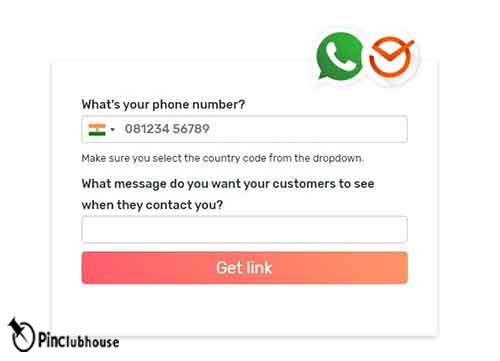
3- WhatsApp link
WhatsApp link does everything the other two sites above do. It also offers you samples for your message. Provide your phone number in the international format and write your message or choose a prepared sample and tap on create your WhatsApp link.
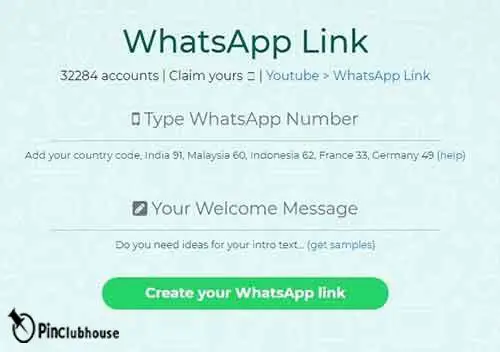
That’s pretty much everything you need to know. If you have any questions, see the next section.
FAQ (Frequently Asked Questions)
Q: How can I change my group icon on WhatsApp?
A: I already have a complete guide about this here: How to Change WhatsApp Group Icon. You need to follow these simple steps:
- Open WhatsApp – Tap on the group – Once in the group, tap on the group name – Tap on the group icon – Choose the desirable option – Select your picture and make any changes you need – Tap on the checkmark
Q: Can anyone get the link to a group on WhatsApp?
A: It seems that WhatsApp has changed some things about groups, and at the time of writing this guide, only admins can get invite links to the group and add new members.
Q: I published something on my WhatsApp status, but it is not there anymore. What happened to it?
A: WhatsApp status only last for 24 hours before disappearing. If you want something to be on your status for more than 24 hours, you will have to set it again on your status after it expires.
Q: Is the link published on WhatsApp status with this method clickable?
A: Yes, anyone can click on the link you set on your WhatsApp status with this method and they will be redirected to the address.
Q: Can I insert my link onto a picture or video like Instagram reels?
A: No. Unlike Instagram where you can add links or texts directly onto your reels, you cannot do the same on WhatsApp status.
Conclusion
WhatsApp is one of the most popular instant messaging social platforms out there that offers many features including the ability to share media, have groups and channels, and have a status set among other things. It also allows you to switch an account to business mode, making it a suitable platform for both friendly and business-related groups. You can create a link for your number if you do not have a business account, or you can create a business link for your WhatsApp where your number is not shown, and then you can either of these links on your WhatsApp status. In addition to these topics, I also explained some good link generator sites for WhatsApp and answered some common questions on the matter. Hope you found this guide useful. Good luck!